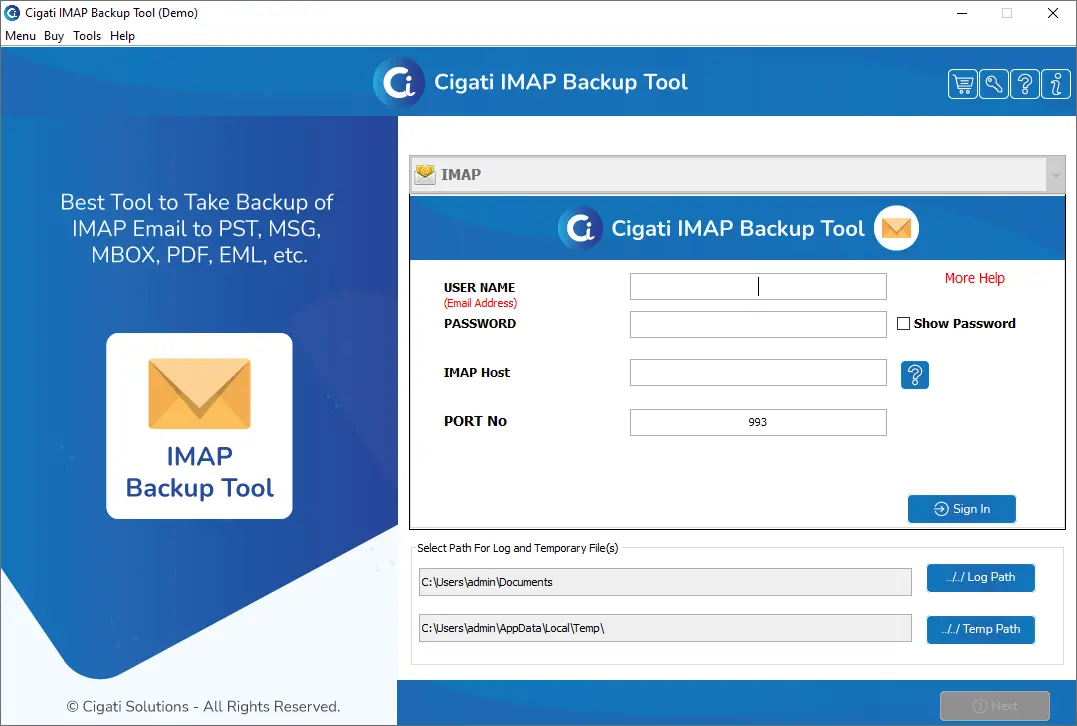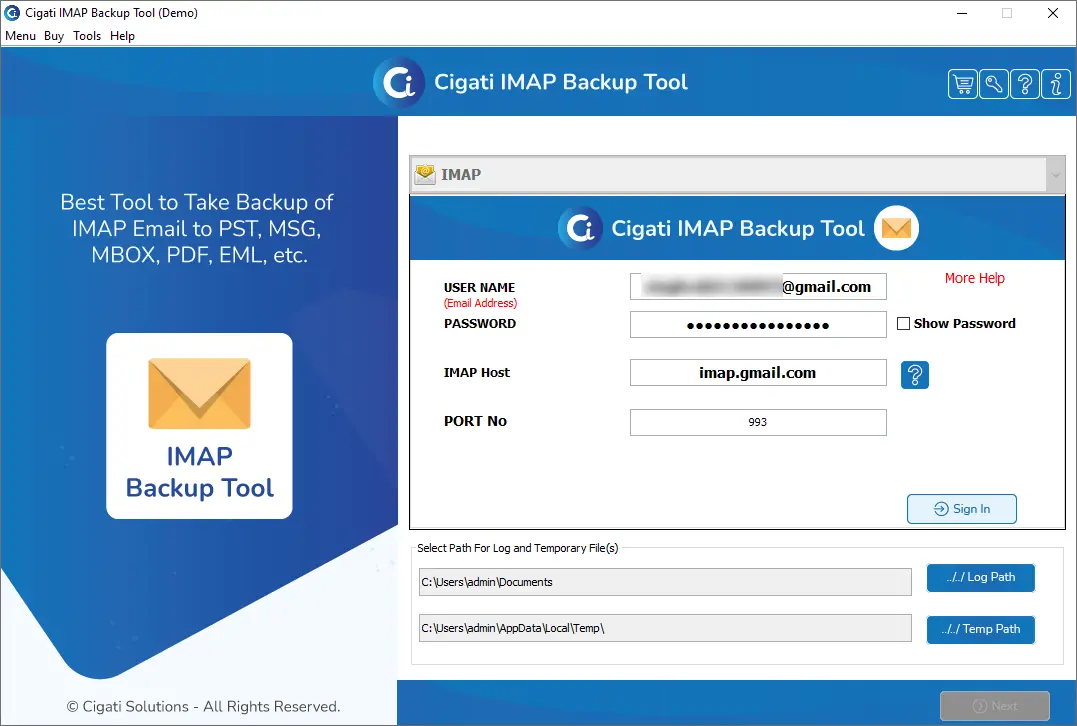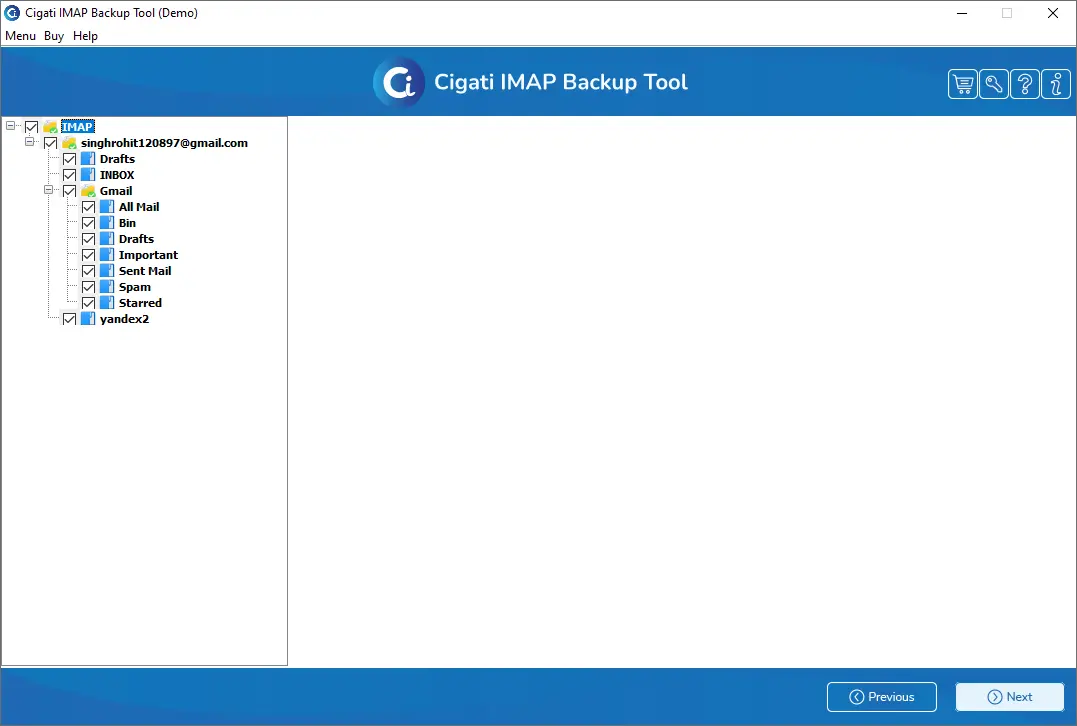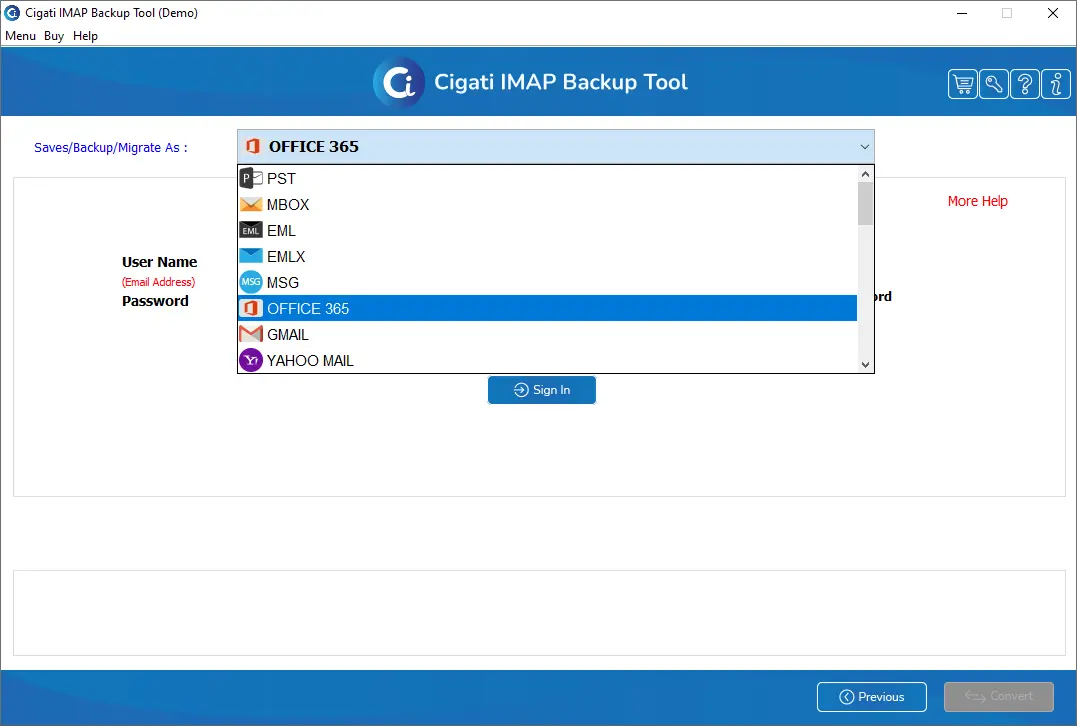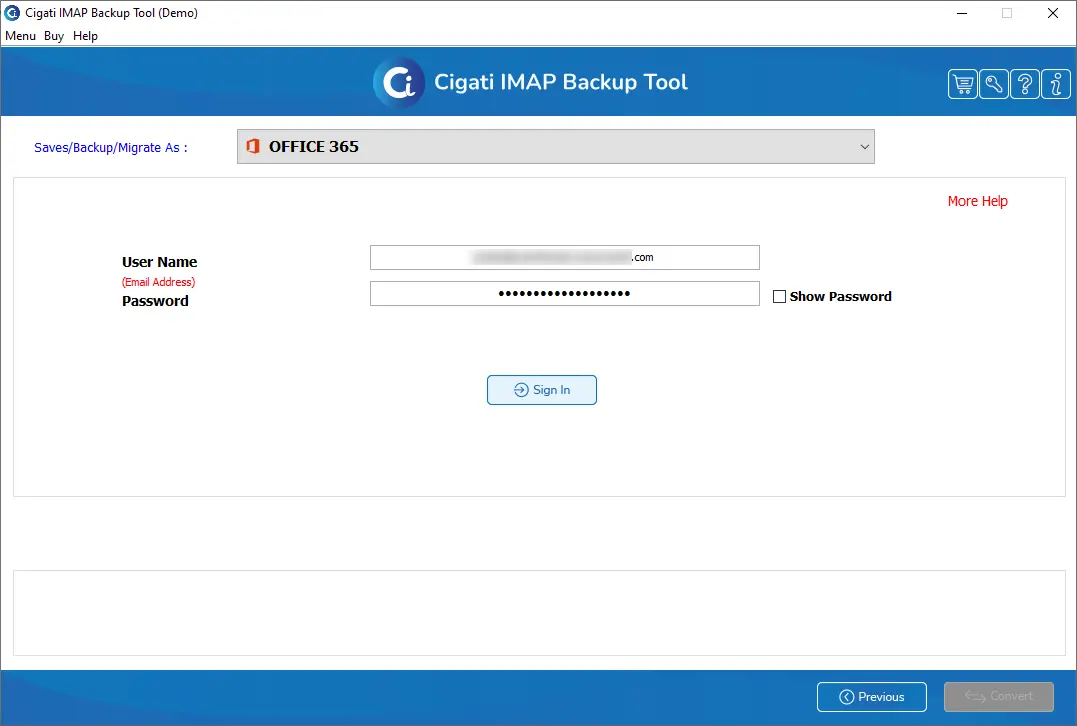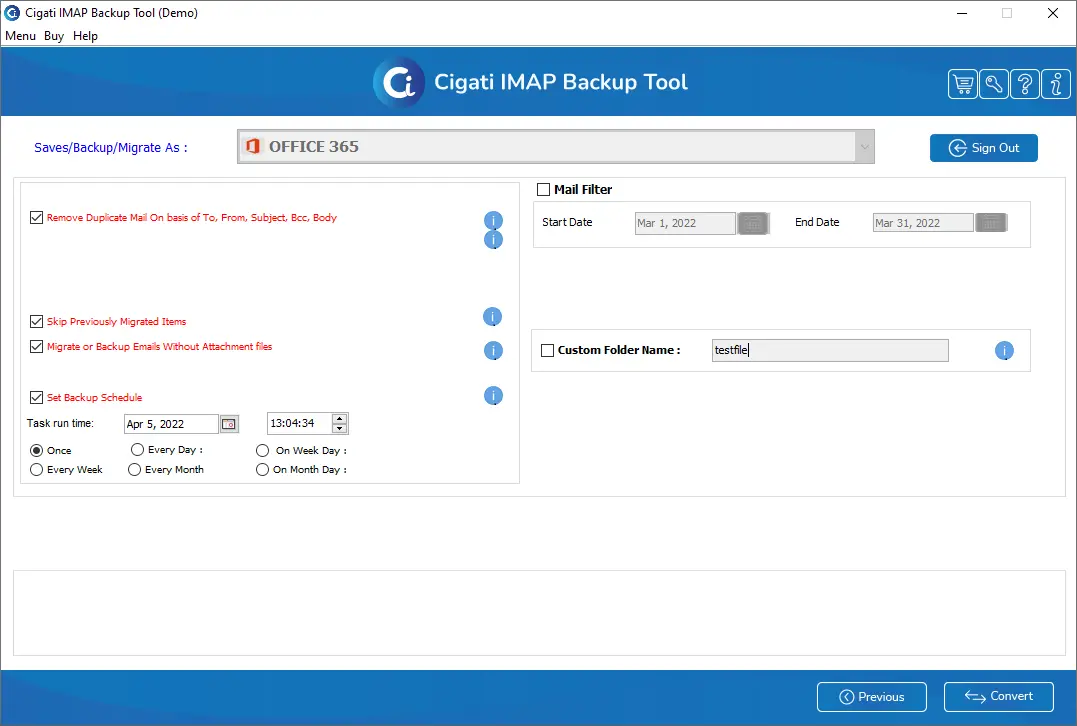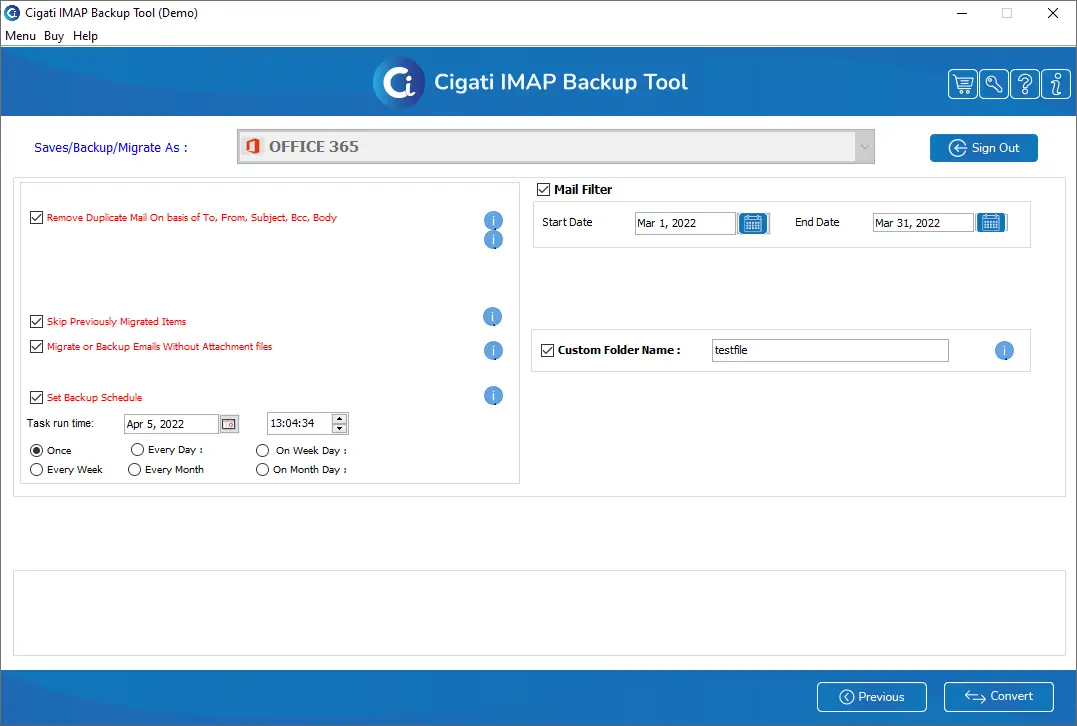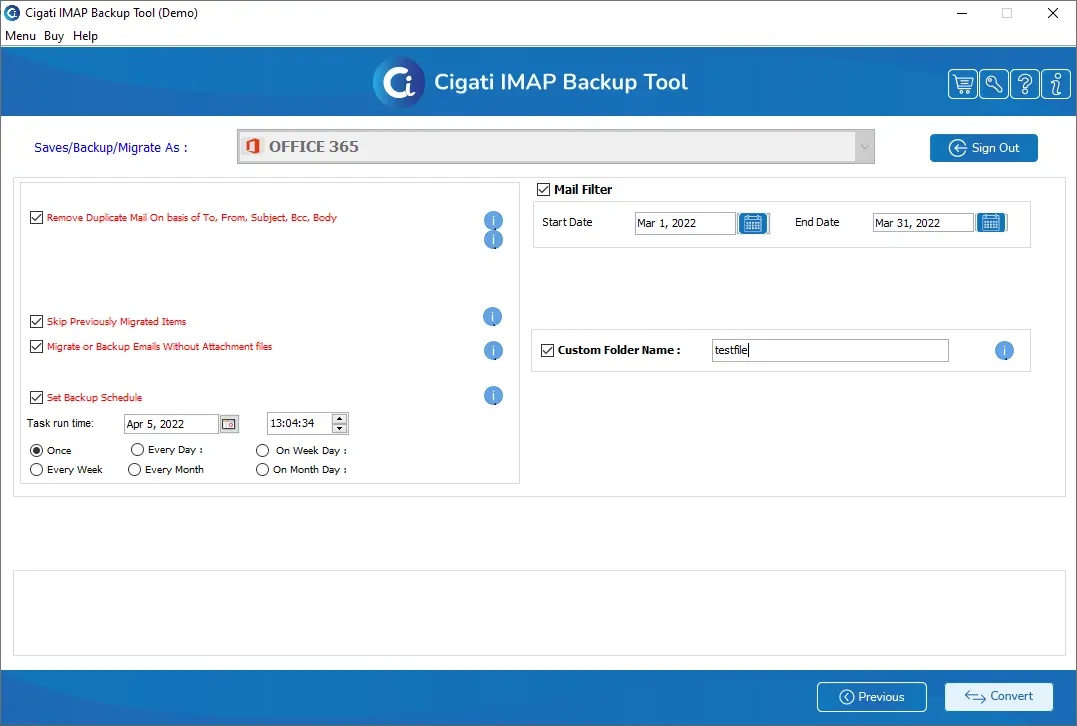IMAP to Office 365 Migration Tool
A superiorly designed software that securely migrates IMAP to Office
365 mailbox.
Cigati IMAP to Office 365 Migration Tool is designed with new dimensions that ease the IMAP Migration to Office 365 or Live Exchange process. This utility provides the simplest solution for the most complex email migration process. Users can experience a fast and reliable utility that ensures high data integrity throughout the complete migration process.
Benefits of
Cigati IMAP To Office 365 Migration Tool
Offers IMAP Migration to Office 365 Mailbox100%
Provides Remove Duplicate Mail Feature 100%
Enables to Set Backup Schedule for Email Migration 100%
Equipped with Advanced Mail Filter option100%
- Allows to migrate IMAP emails to Office 365 mailbox.
- Facilitates users to Sign In with any IMAP-enabled email client.
- Fast and Reliable software with new dimensions to ensure high data integrity.
- Better designs and functions to optimize the email migration process.
- Embedded with Remove Duplicate Mail feature that prevents the multiple migrations of the same email.
- Offers to Skip previously Migrated Items while performing IMAP to Office 365 Migration process.
- Provides the option to Migrate or Backup Emails Without Attachment Files.
- Users can Set a Backup Schedule for the next email migration process.
- Allows users to define the Custom Folder Name for the resultant folder.
- Runs smoothly on all the latest versions of Windows, including Windows 11.
Remarkable Features and Benefits of Cigati IMAP to Office 365 Migrator
Migrate IMAP Emails to Office 365 Mailbox
This one-stop solution for IMAP to Office 365 Migration makes it possible to migrate emails of all the IMAP-enabled email clients into Microsoft Office 365. It has better designs and functions that enable users to experience the hassle-free transfer of IMAP emails to Office 365.
Furnished with Remove Duplicate Mail Feature
IMAP to Office 365 Migrator Tool is equipped with advanced and innovative features that optimize the overall email migration process. It allows users to opt for the Remove Duplicate Mail option that eliminates the multiple migrations of the emails based on To, From, Subject, Bcc, and Body.
Offers to Skip Previously Migrated Items
Cigati IMAP to Microsoft 365 Migration Tool facilitates users to Skip the Previously Migrated Items that have been already performed using this advanced utility. Apart from this, You can also backup the IMAP emails into several different File Formats PST, MBOX, EML, EMLX, MSG, PDF, CSV, GIF, JPG, TIFF, HTML, MHTML, PNG, DOC, DOCX, DOCM, and JSON and Email Clients. Gmail, Yahoo Mail, Thunderbird, AOL Mail, Hotmail, IMAP, Opera Mail, Zoho Mail, Yandex Mail, Live Exchange, iCloud, GoDaddy email, HostGator email, Amazon Workmail
Allows to Backup Emails Without Attachments
This IMAP to O365 Migration Software is designed with new dimensions to provide the best experience for its users. It allows users to migrate or backup IMAP emails without Attachment Files. Also, it prevents the migration of irrelevant attachment files that occupy the storage space of Office 365.
Option to Set Backup Schedule
With this IMAP Email Migration Tool, you can also Set a Backup Schedule for the next migration process. This advanced feature is helpful for the users that frequently perform the IMAP to Office 365 Migration process. You can schedule the Task Run Time Once/Every Week/Every Week or as per your custom schedule.
Equipped with Mail Filter Option
This software offers various advanced functionalities to deliver the best email migration experience to its users. Using its Mail Filter option, you can easily select the desired folders within a particular date range for the IMAP to Office 365 email migration process.
Define the Resultant Folder Name
Cigati Solutions provides the simplest solution for the most complex problems of email migration. This time it eases the IMAP email migration process by introducing this exclusive IMAP to Office 365 Software. It also facilitates you to define the resultant folder name that helps in finding the migrated IMAP emails into your Office 365 account.
Analyze the performance with Free Trial Version
It is a smart decision to opt for the Cigati IMAP to O365 Migration Software to import IMAP emails to Office 365 mailbox. Also, it is a fast and reliable email migration utility that comprises better designs and functions to deliver the best migration experience. You can try its free trial version to analyze its amazing performance. It offers to migrate the first 50 emails to your O365 account.
Option to specify the Log & Temp Path
The log path includes the log file where the entire events of this migration task are stored. Similarly, the software generates some temporary file that holds data while the permanent file is being updated. Using this software, you can also define the Log and the Temp path of the entire IMAP to Office 365 migration process.
Compatible with all the Windows OS
This utility is developed with the latest algorithms that make it compatible with all the latest versions of the Windows operating system. This advanced IMAP to Office 365 Migrator is tested on Windows 11 and provides the same efficiency as it delivers in Windows 10 and its versions below.
Technical Specification
About Product
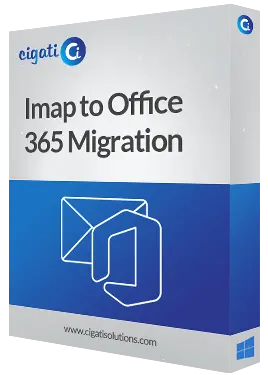
Download Link
Version
21.12
Size
125 MB
License
S/A/T/E
Version Support
Windows 11 and its below version
Trial Limitations
Cigati IMAP to Office 365 Migration Tool is a pre-eminent utility that offers innovative and advanced functionalities. Therefore, it offers a free trial version to analyze and experience the powerful features of this software. The only constraint of this IMAP to Office 365 Tool is that it allows the migration of the first 50 emails per folder. Purchase the premium version to explore its full functionalities.
System Requirements
Processor

Hard Disk

Memory

Operating System

Download Guides
FAQ




IMAP Emails to Office 365 Migration Tool Full and Free Version
Features of the Software to Save & Backup IMAP Items - Demo and Licensed Version
| Features | Free Version | Full Version |
|---|---|---|
| Migrate IMAP to Office 365 | First 50 Emails per Folder | All Mails |
| Migrate or Backup Emails without Attachment Files | ||
| Allows to Skip Previously Migrated Items | ||
| Enables to Set Backup Schedule | ||
| Provides the Mail Filter option | ||
| Define Log & Temp Path | ||
| Offers to Remove Duplicate Mails | ||
| Define Custom Folder Name for Resultant File | ||
| Supports All Windows OS, including Windows 11 | ||
| 24*7 Technical support | ||
| Download and Purchase | Free Download | Buy Now |
Frequently Asked Questions
Listed Commonly Asked Questions and Answers
You can use this IMAP to Office 365 Migrator to migrate IMAP emails to Office 365 mailbox. To accomplish this, you need to perform the following steps.
- Download and Run Cigati IMAP to Office 365 Migration Tool.
- Now, enter the User Name and Third-Party App Password of your IMAP account.
- Then, enter the IMAP Host Name and Port Number and Sign In to your account.
- After that, select the desired folder from the tree structure that you want to migrate into the Office 365 account. Click on the Next button.
- Now, select the Office 365 option from the dropdown of the Saves/Backup/Migrate As option.
- In this wizard, enter the login credentials of your Office 365 account and tap on the Sign In button.
- In the next panel, you can opt for the advanced features to optimize the migration process
- In the end, click on the Convert button to start migrating IMAP emails to Office 365 accounts.
Using this Cigati IMAP emails to Office 365 Migration Tool, you can easily migrate all the IMAP-supported emails into your Office 365 account. You just have to enter the Username, Third-Party App password, IMAP Host for the client, and Port No. This software will fetch all the information of your mailbox from the IMAP server of your email client.
This IMAP to Office 365 Migration Software is designed with the latest algorithms that facilitate you to migrate AOL email to Office 365 using IMAP settings. You need to enable the IMAP settings on your AOL account and then enter the Login details into this advanced utility.
This fast and reliable IMAP to Office 365 Migrator facilitates instant migration of the IMAP emails into Office 365. Apart from this, it also ensures high data integrity throughout the entire migration process.
IMAP (Internet Message Access Protocol) is the most common protocol used for receiving emails. It provides the facility to sync messages across all devices. Whereas, POP3 (Post Office Protocol 3) is another protocol that receives emails on a single device. It allows users to access the emails offline and delete them from the server.
You can also transfer Gmail emails to Office 365 with the help of this advanced IMAP to O365 Migration Tool. To accomplish this, you need to enable IMAP and then Download and Run this software. After that, you need to enter the User Name, Third-Party App Password, IMAP Host, and Port No. to connect with the Gmail IMAP server.
Cigati IMAP to Microsoft 365 Migration Tool is designed with a new dimension that facilitates you to Skip Previously Migrated Items. Check this feature to prevent multiple migrations of the same folder during the IMAP to Office 365 migration process.
Some antivirus software occasionally misinterprets new software as a threat to the PC, preventing their installation. Moreover, if the antivirus is on, it prevents the complete installation of the tool.
The IMAP to O365 Migration Tool stores the log files and temp files at the below-mentioned default locations.
Log Files - C:\Users\this pc\Documents
Temp Files - C:\Users\this pc\AppData\Local\Temp\
You can easily change this default location by clicking on the Log and Temp Path buttons.
Client Reviews
Happy Customers is all we want, here is what our customers say about us
“I have gone through the manual procedure to migrate IMAP emails to Office 365 mailbox. However, the procedure seems complex, and the chances of data loss were high in the manual approach. Then, I discussed this with one of my colleagues and he recommended the Cigati IMAP to Office 365 Migration Tool. It amazed me with its self-explanatory and easy-to-use GUI. Apart from this, it has some advanced features that ensure high data integrity throughout the entire migration task.”
Johann T. Schmitz
“I was looking for a fast and reliable utility to migrate the AOL and Gmail emails into my Office 365 mailbox. Many people suggested accomplishing this task using a separate AOL and Gmail Backup Tool. However, I was aware of the IMAP server therefore, I consulted with one of my tech-savvy friends and he recommended this software. This advanced utility helped me a lot and facilitates me to migrate emails from all the IMAP-supported email clients into Office 365.”
Marilyn
“I have already invested in an IMAP Migration Tool of another company that gave me an awful experience. Apart from the system lagging issue, the overall performance and the GUI of that utility were not user-friendly. Then, I found this Cigati IMAP to Office 365 Migration Tool on the internet. I tried its free trial version and it amazed me with its simple GUI and fast performance. Then, I opted for this software to migrate IMAP to Office 365 and it kept my file data intact throughout the migration process.”
Rylan Elliot