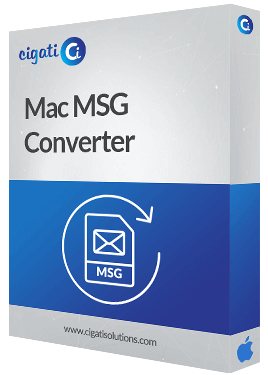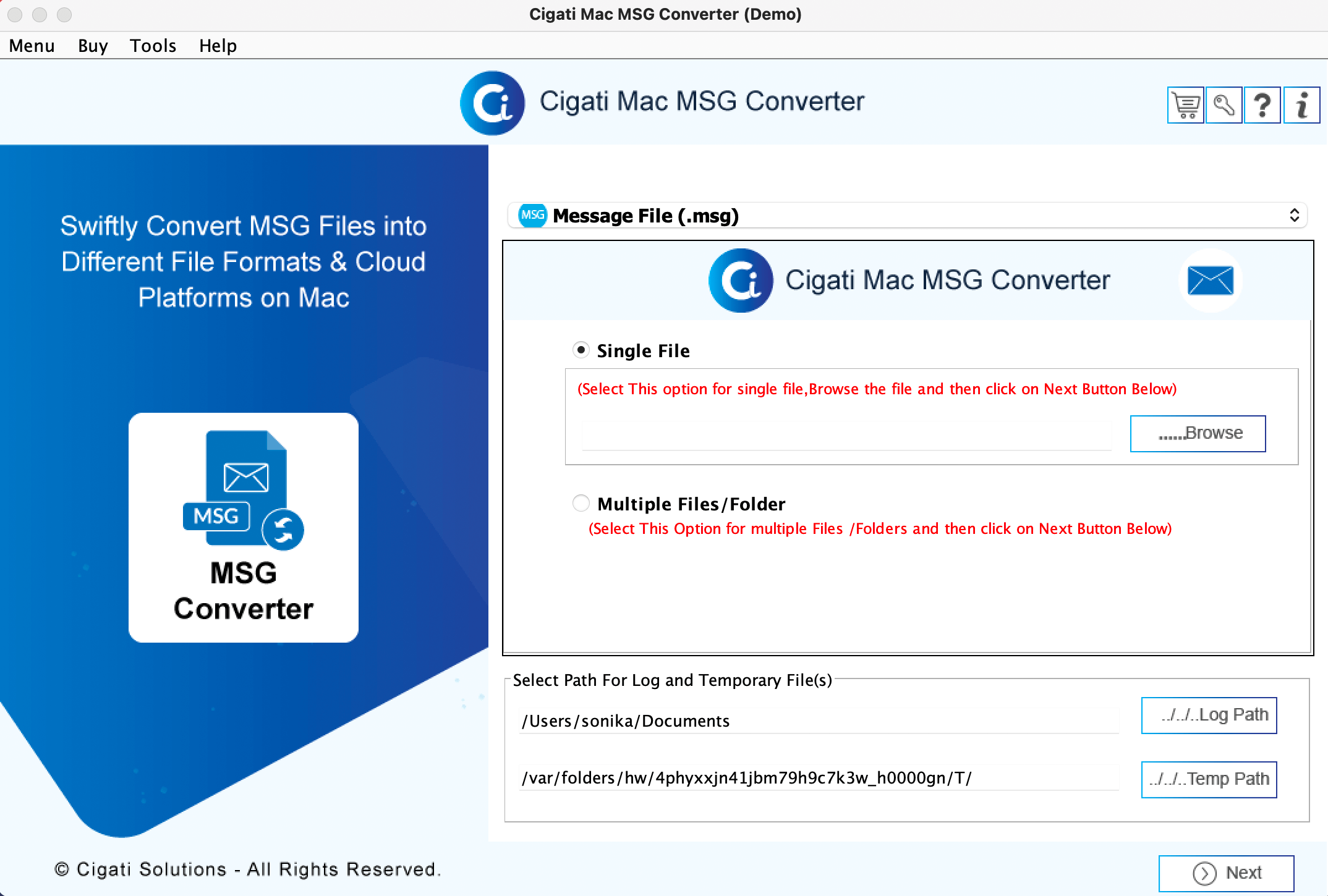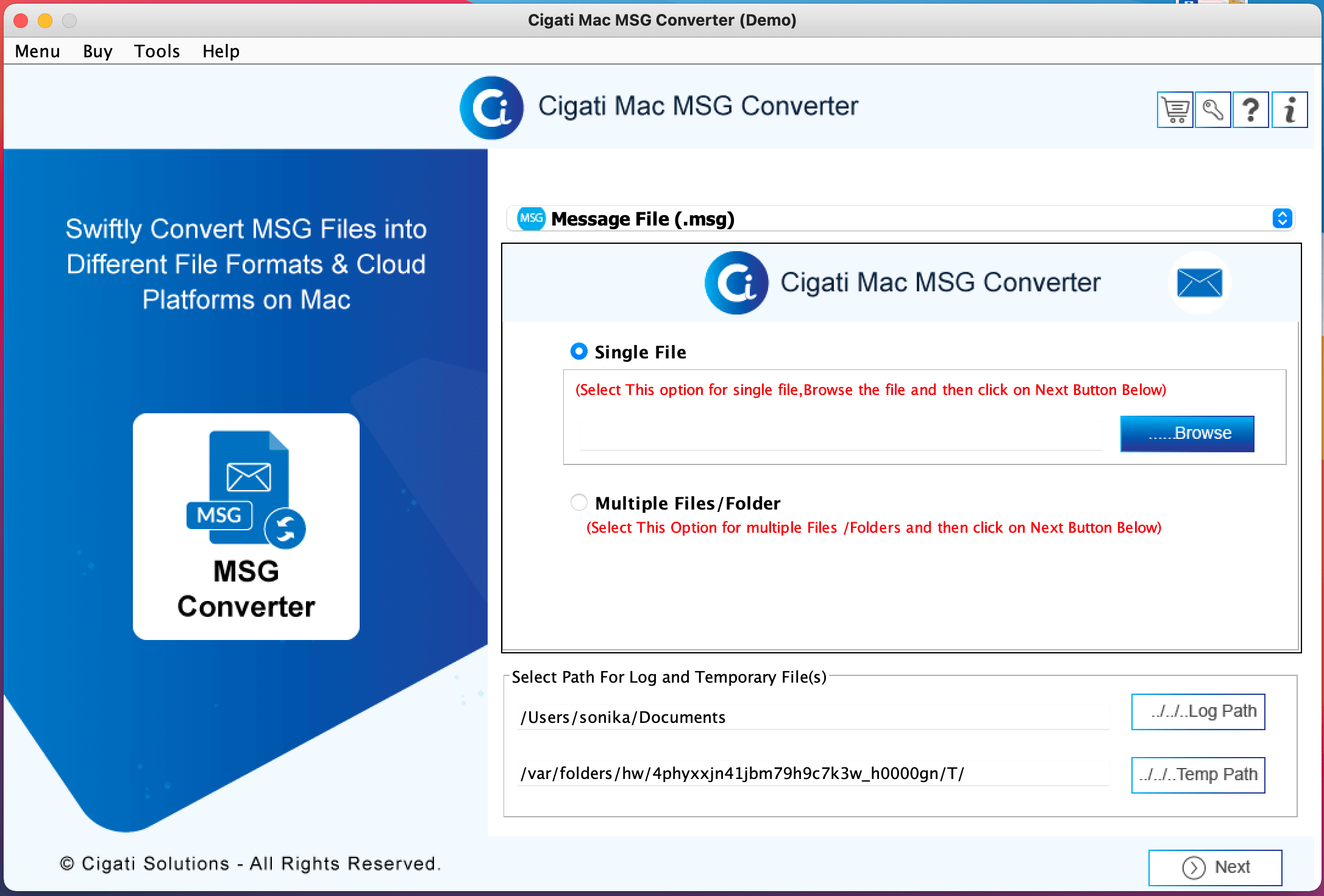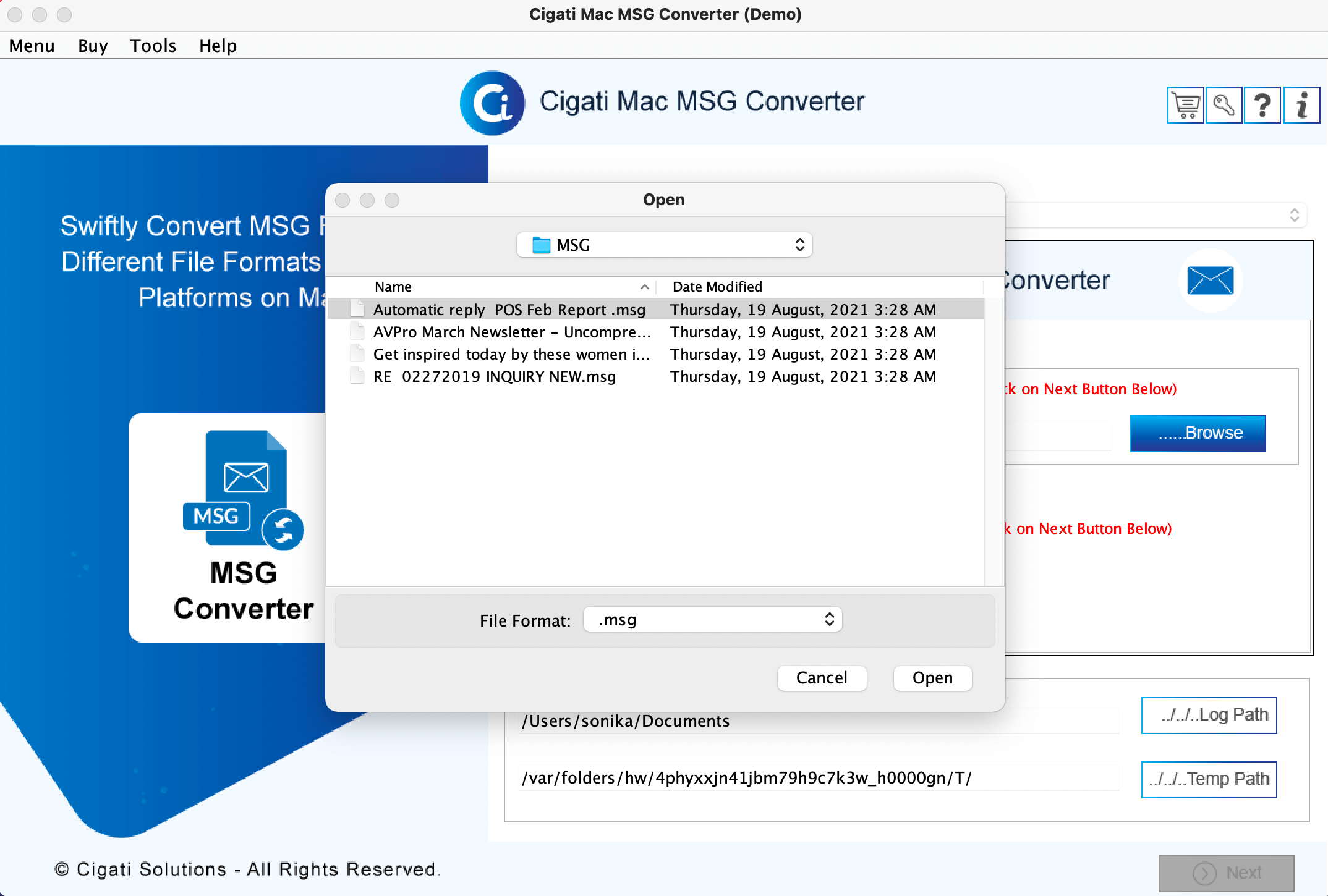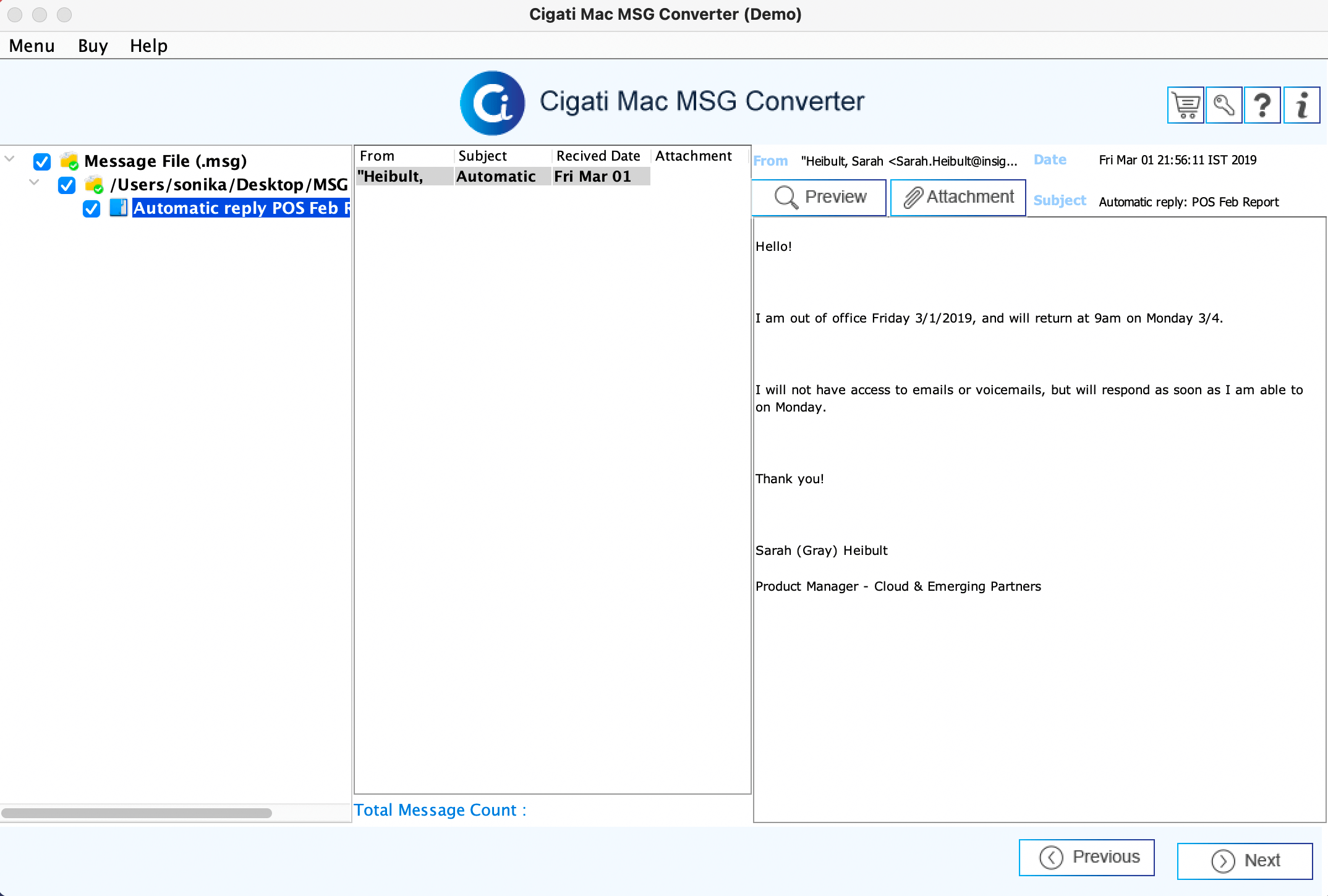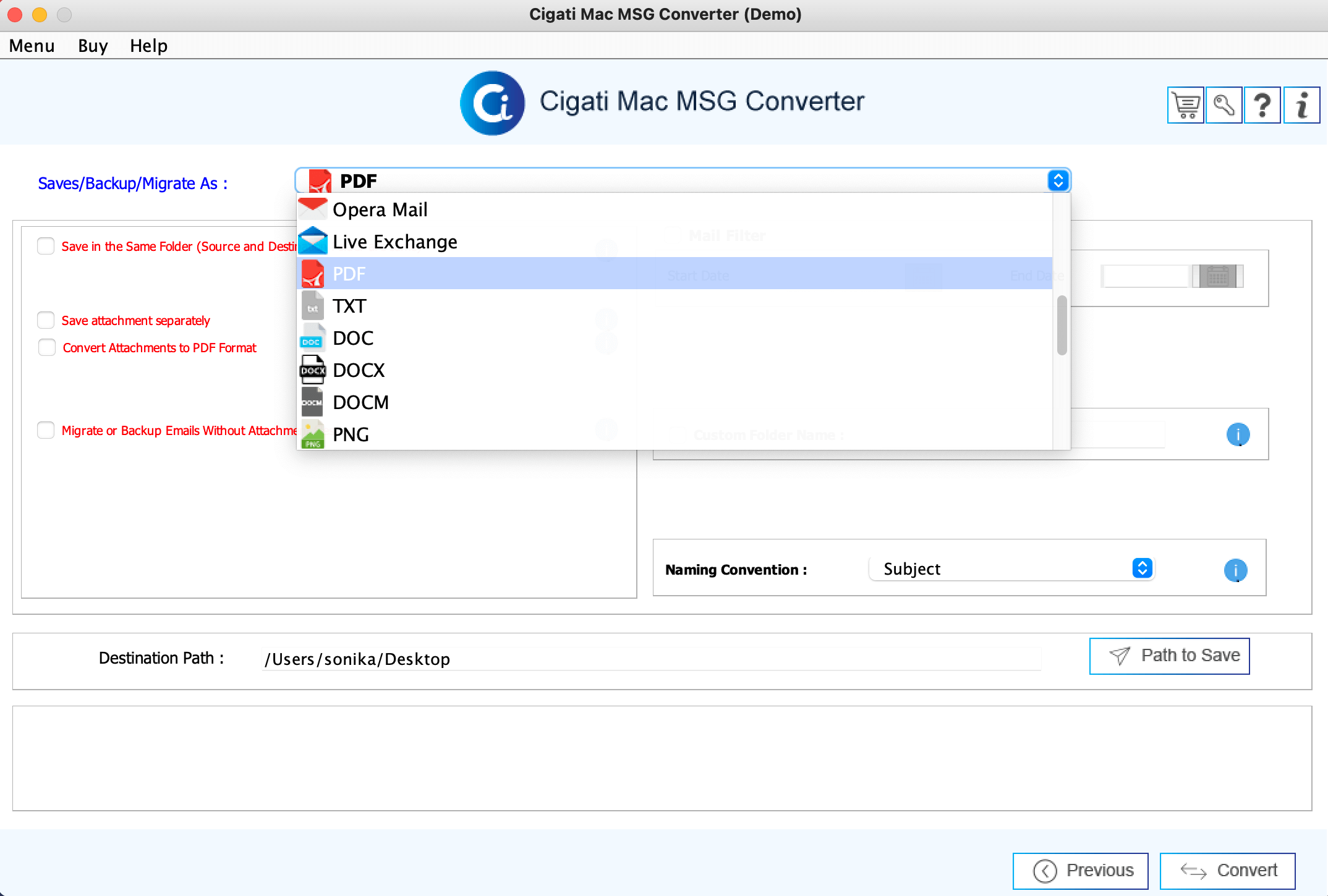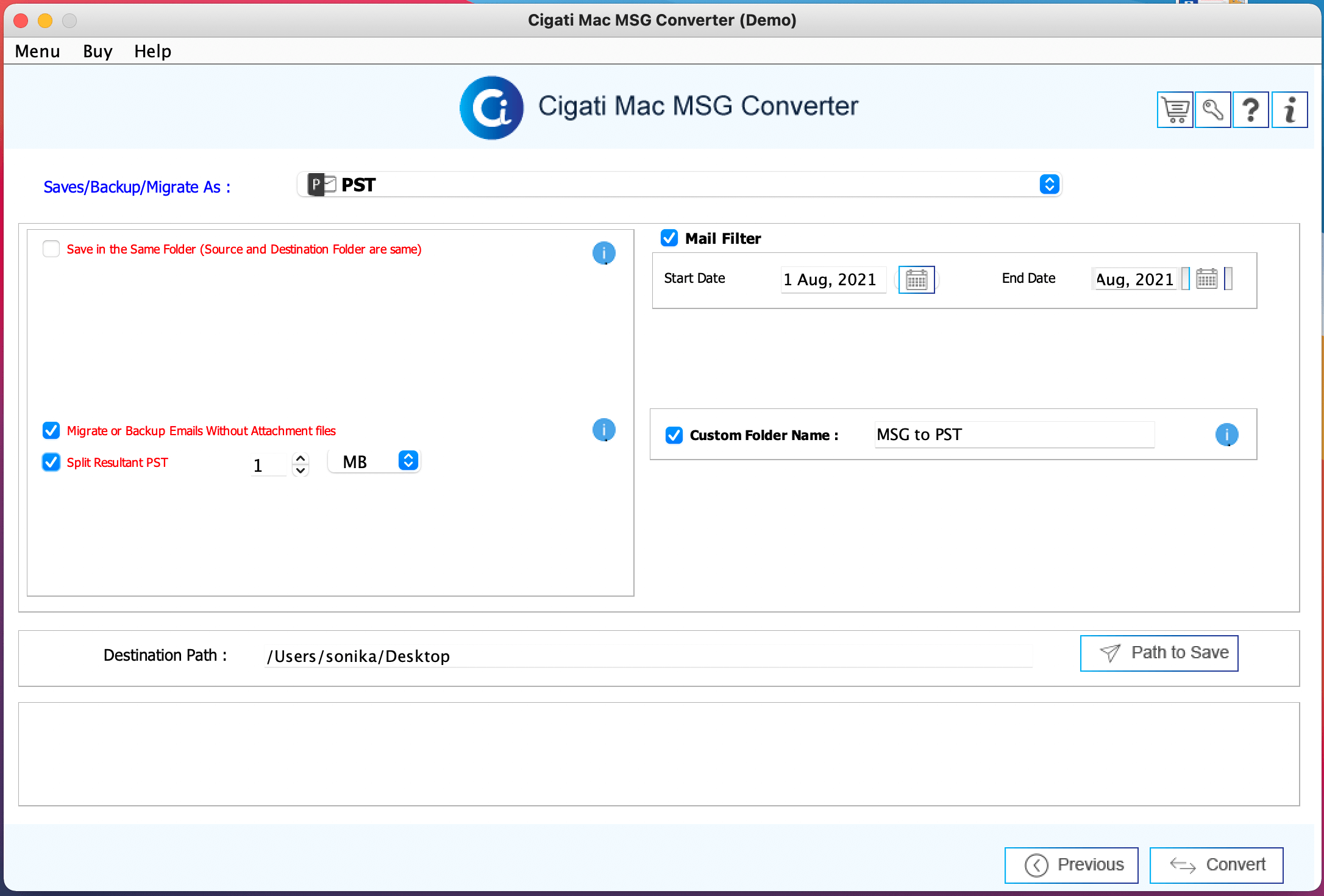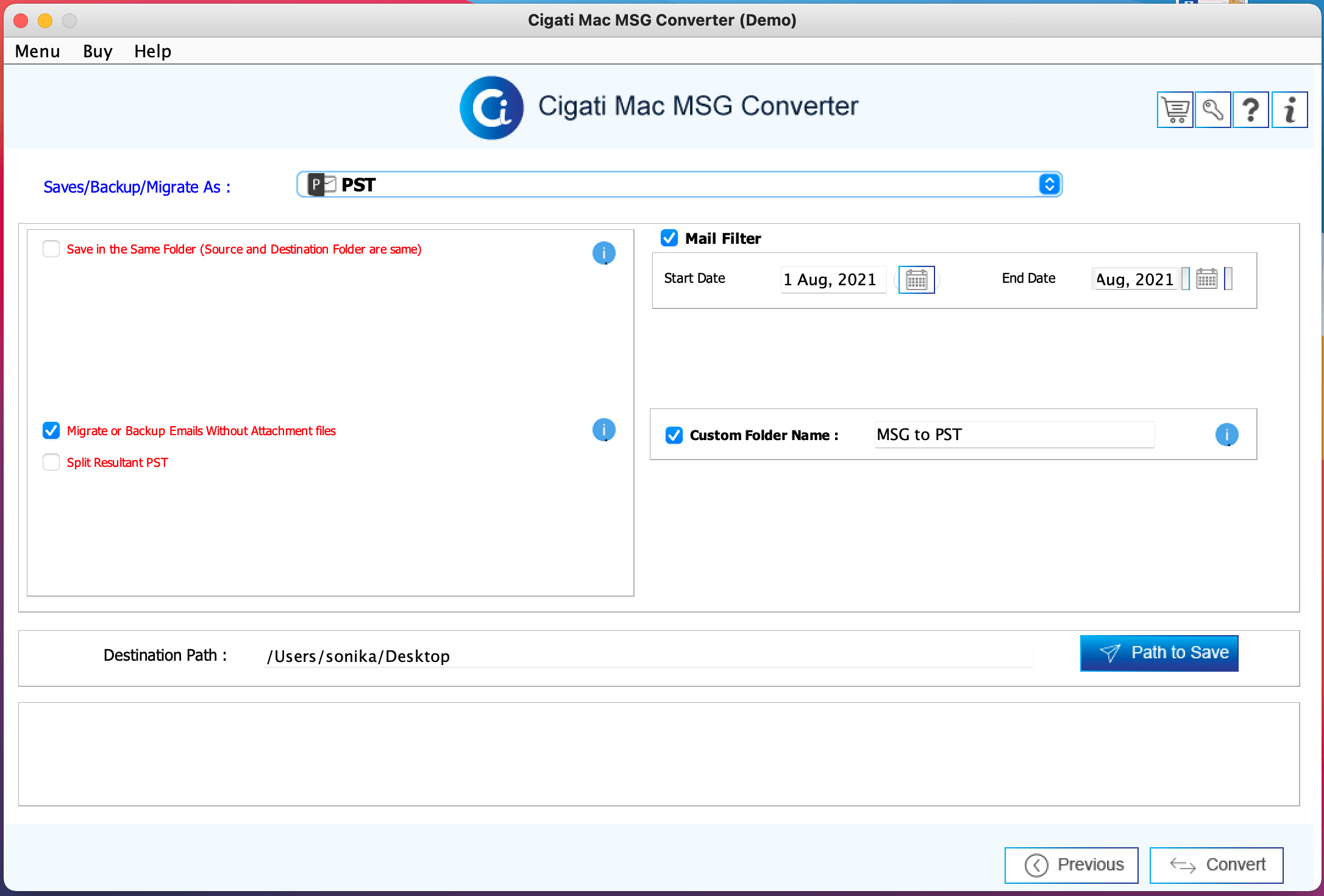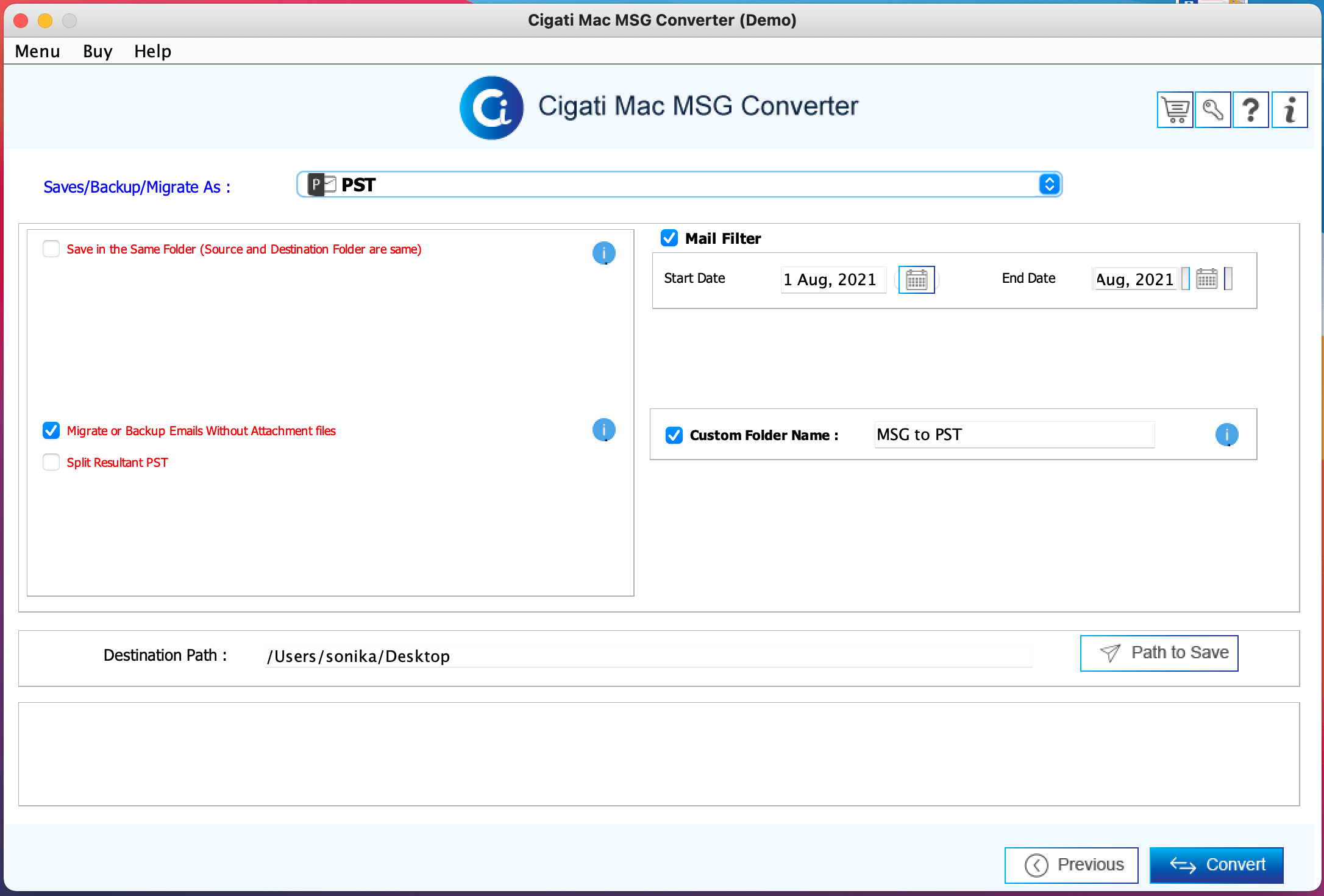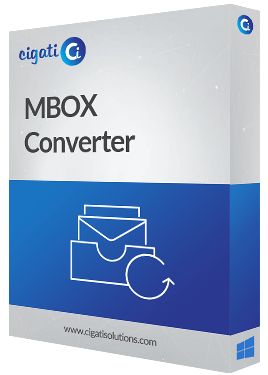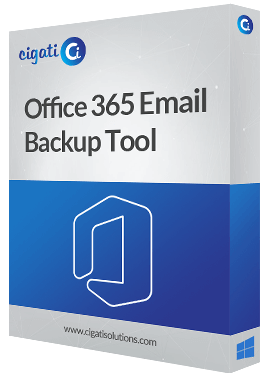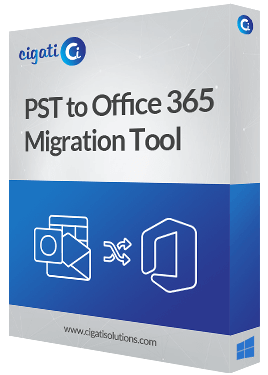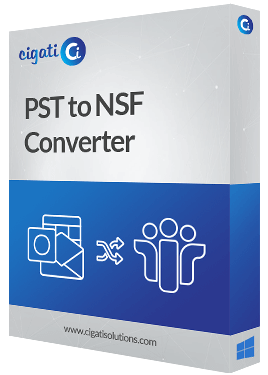Cigati
Mac MSG Converter
A Top-Notch Utility to Convert the MSG Files into Various File Formats
Cigati Mac MSG Converter Tool is a unique tool to convert the MSG files to different file formats like MBOX, HTML, EMLX, PDF, EML, PST, DOC, etc. It can perform the conversion of bulk MSG files at once on your Mac-based devices. Moreover, it is capable of importing the MSG files into several email clients like Gmail, Yahoo Mail, Zoho Mail, Thunderbird, IMAP, etc.