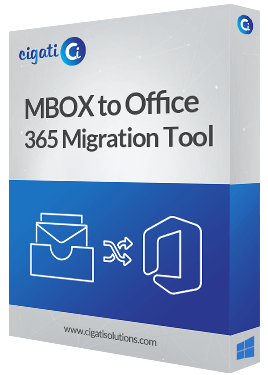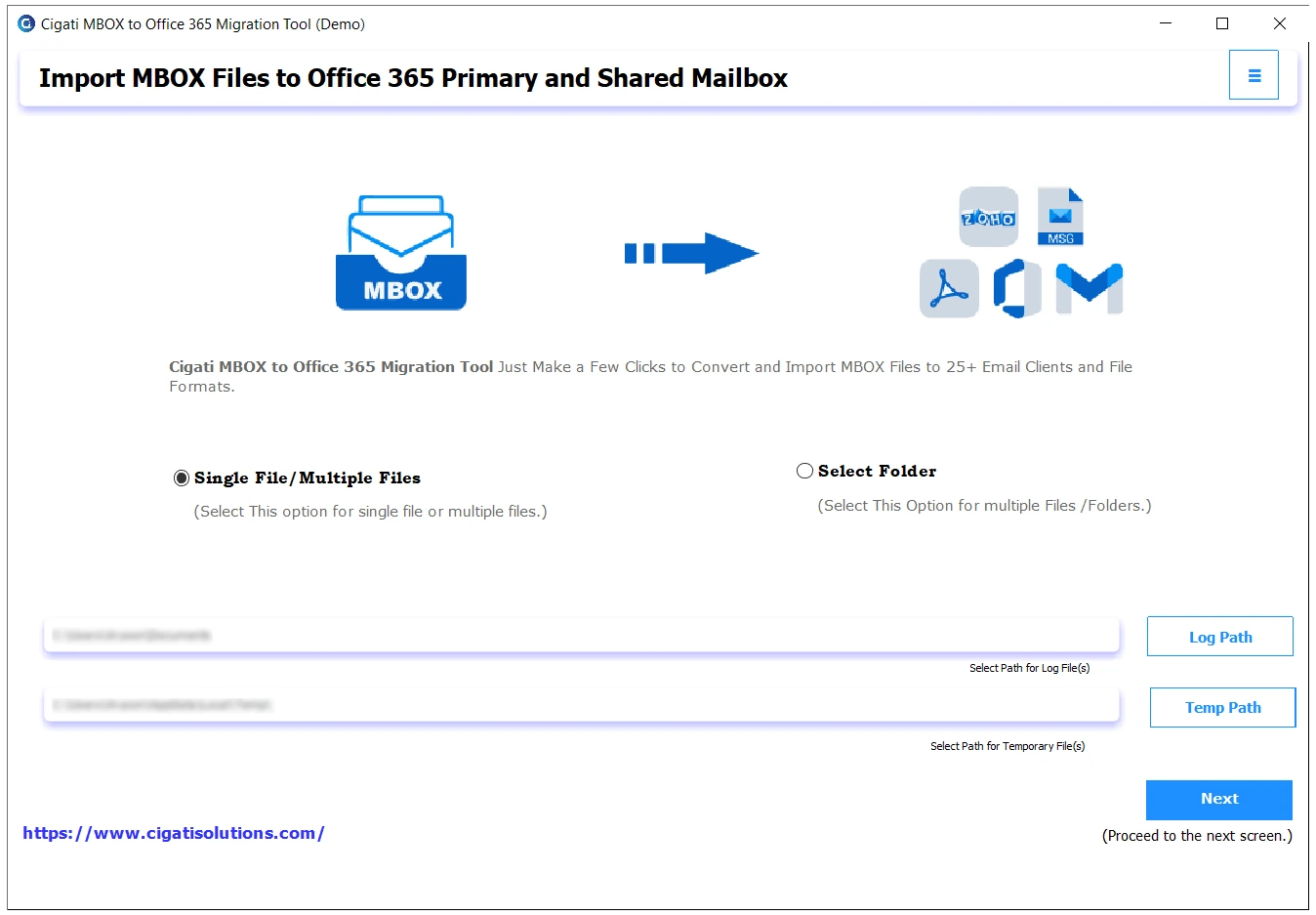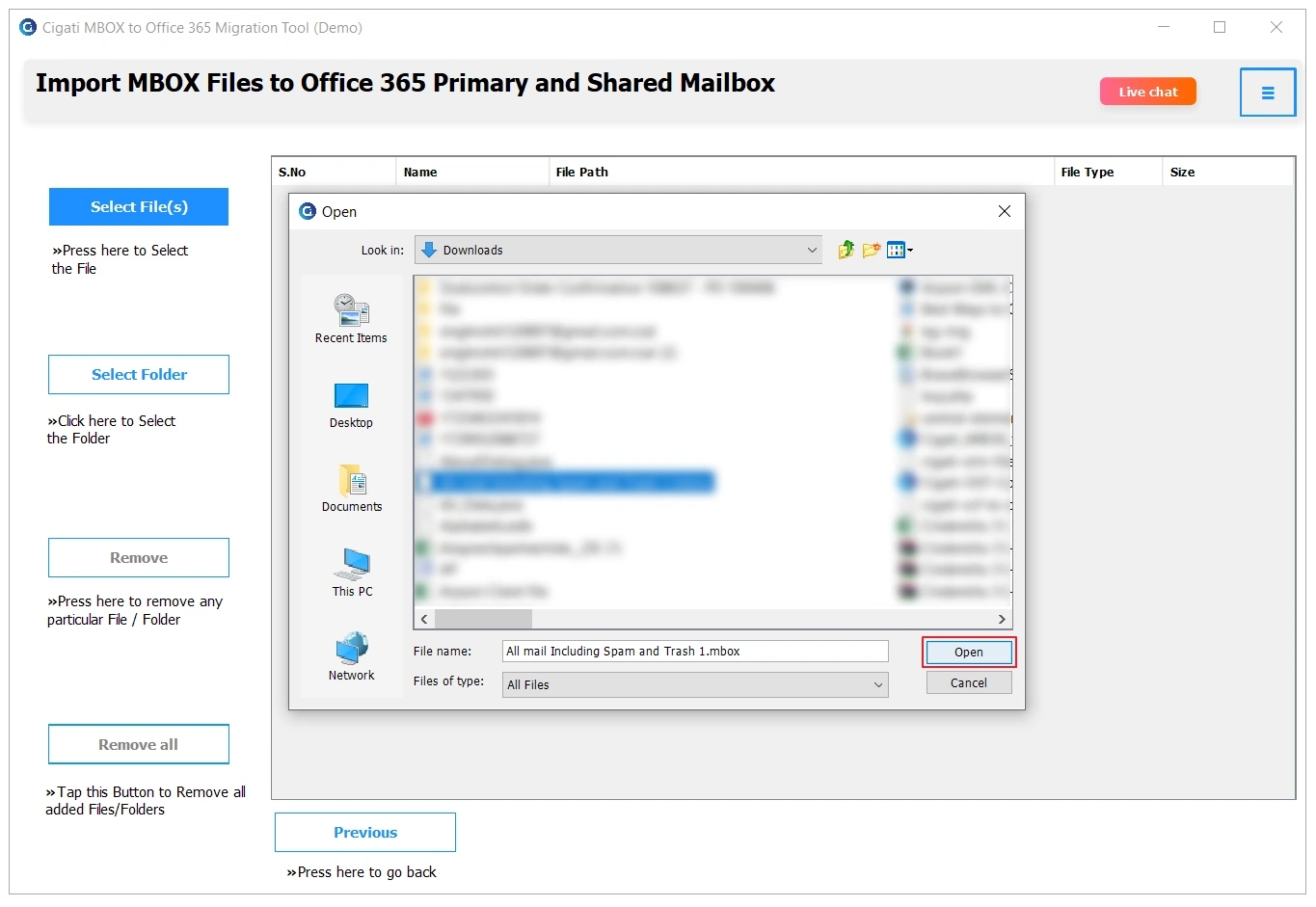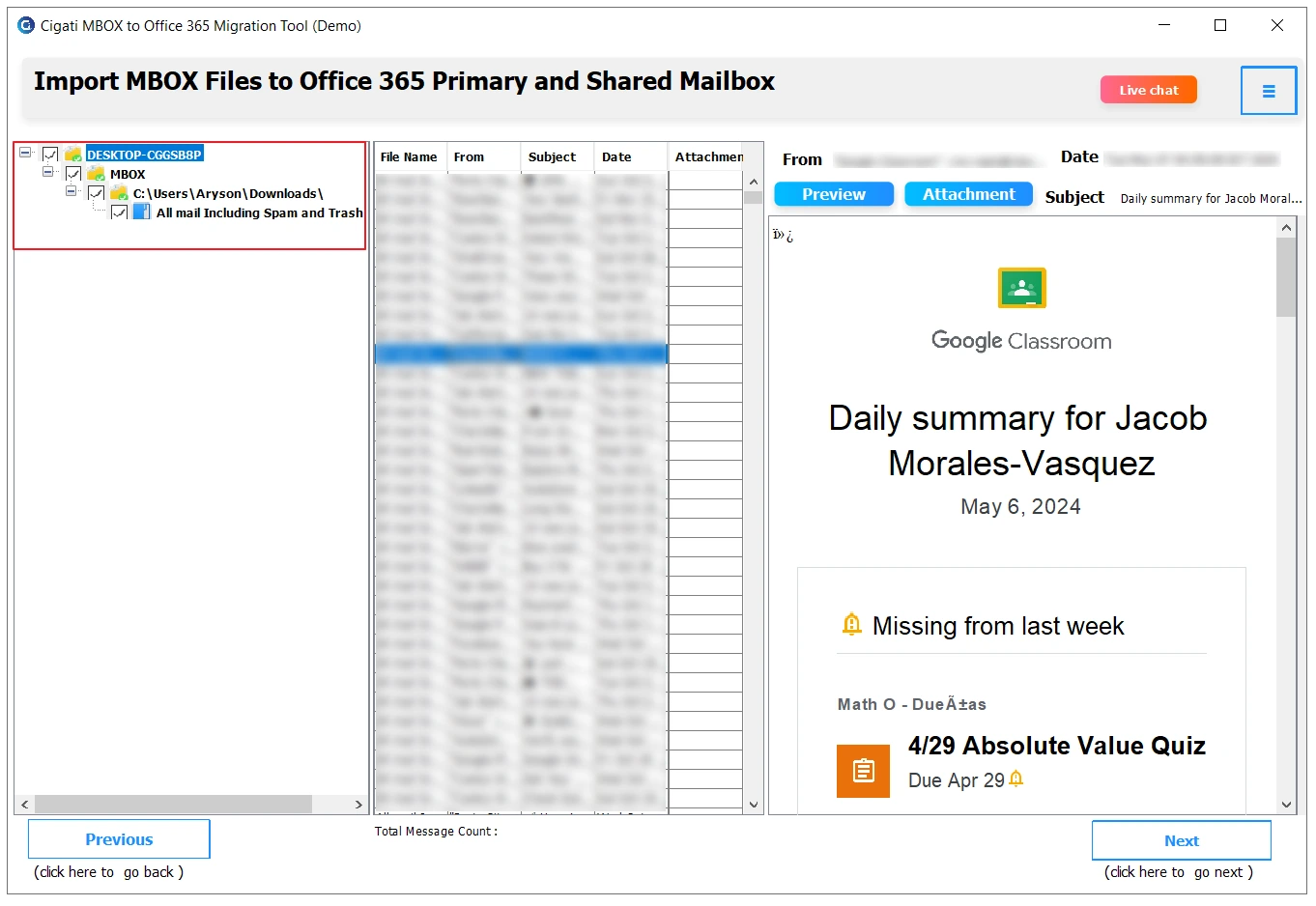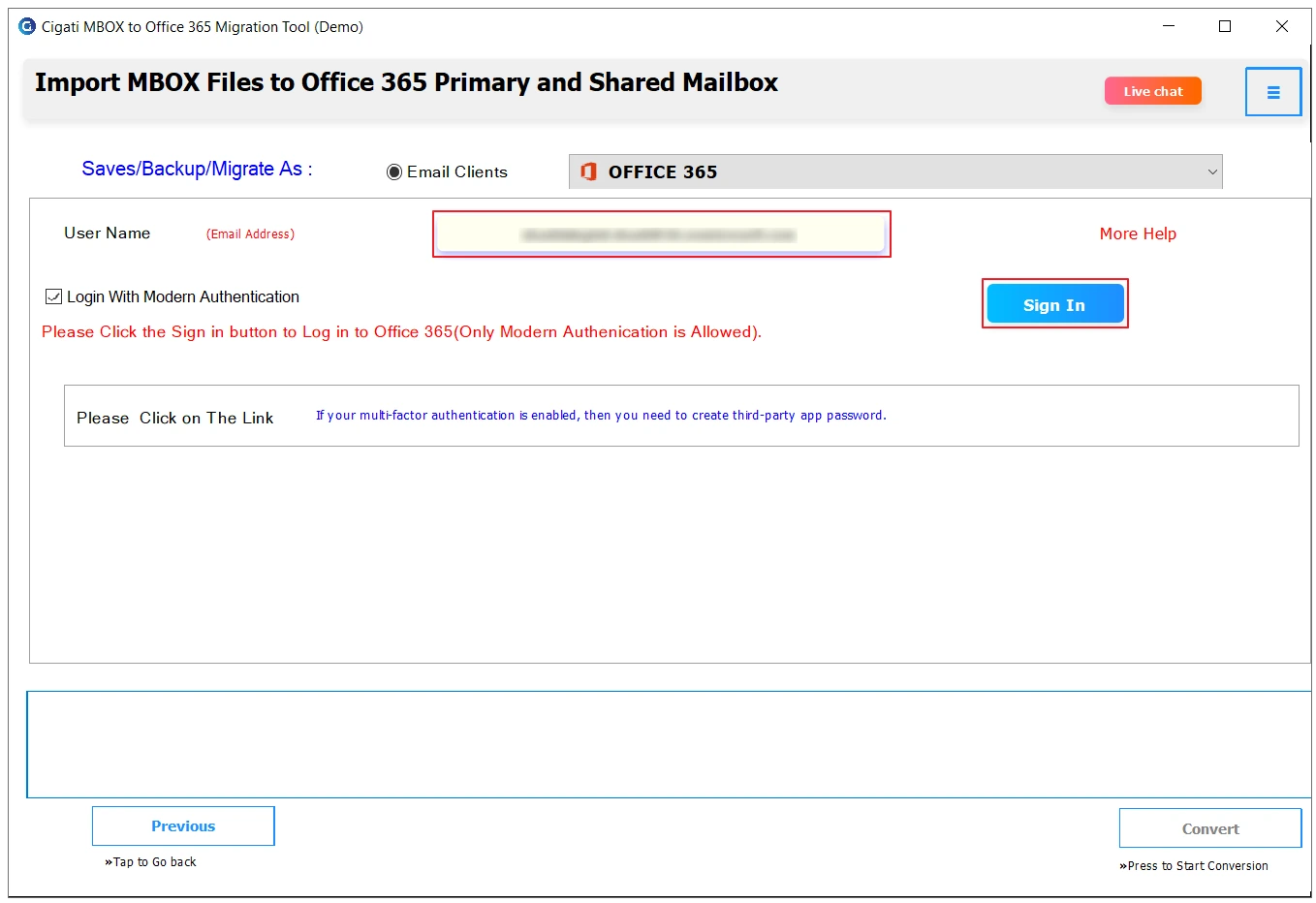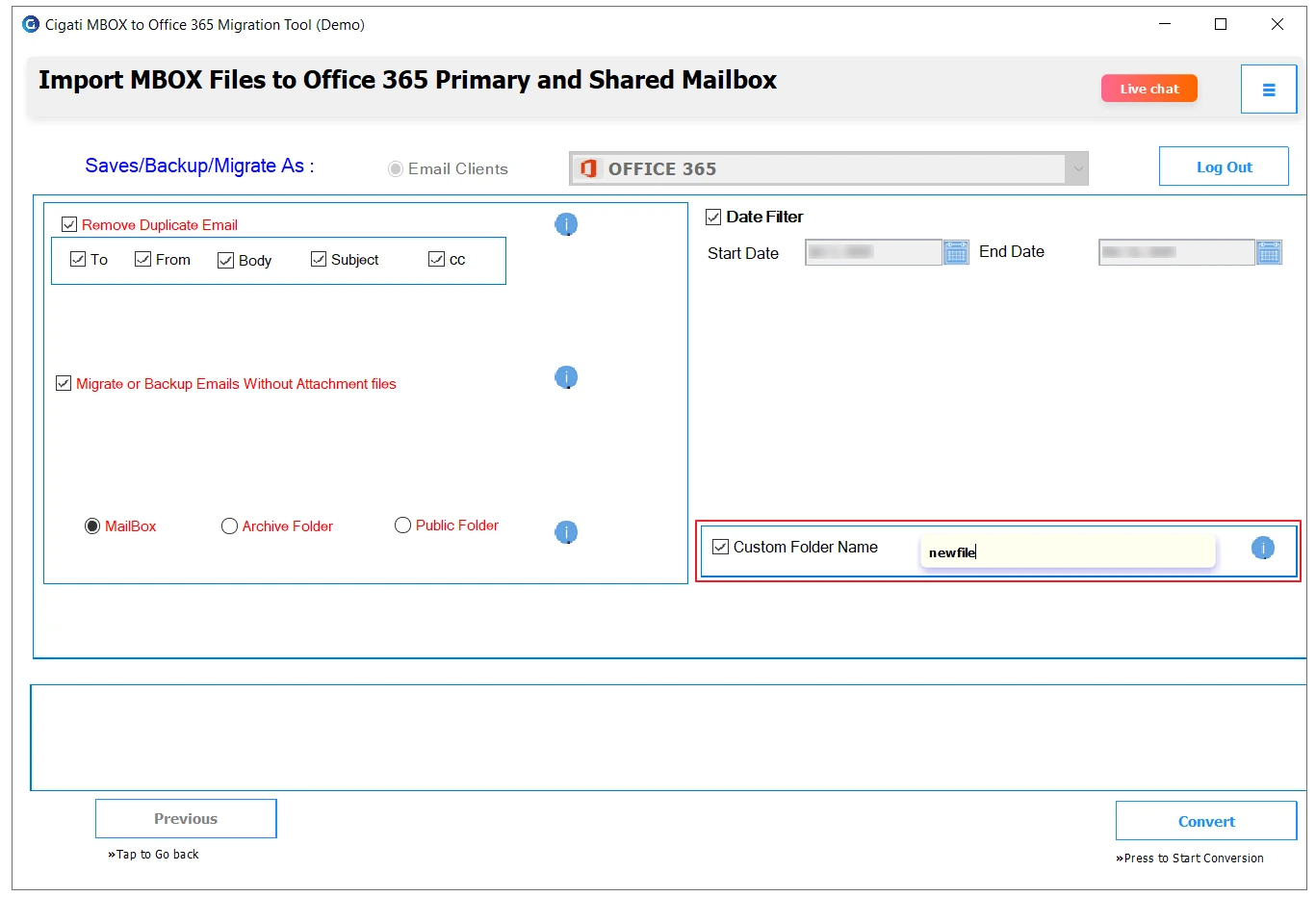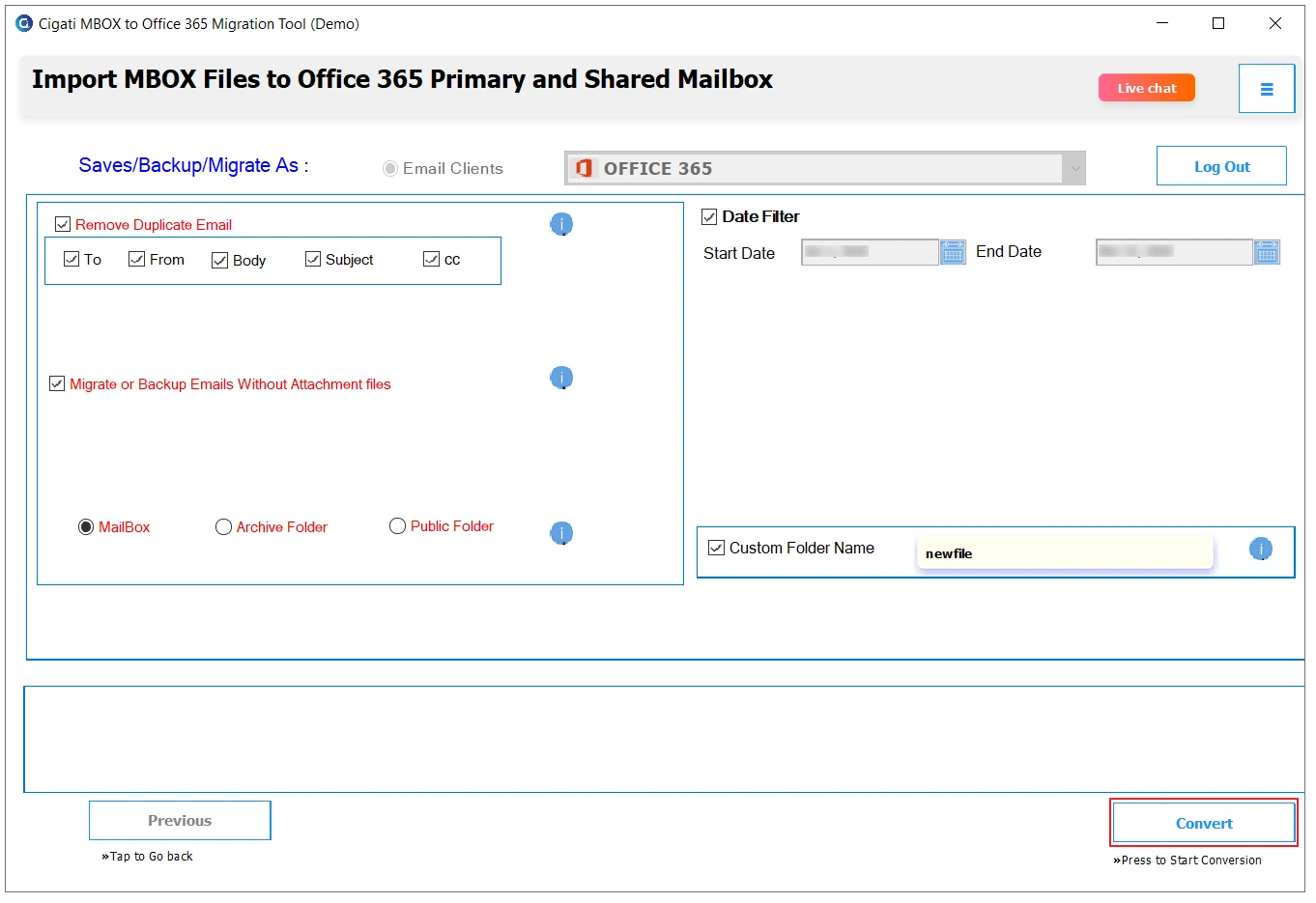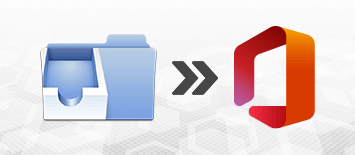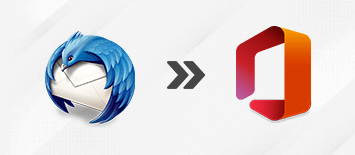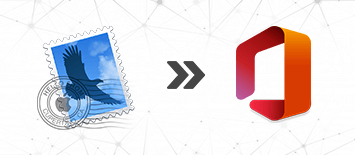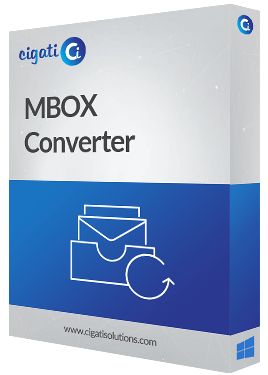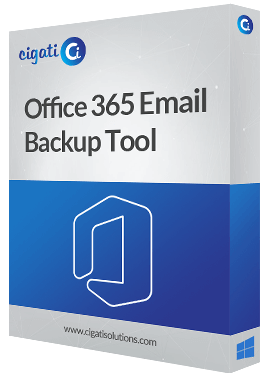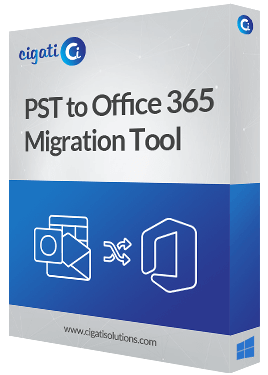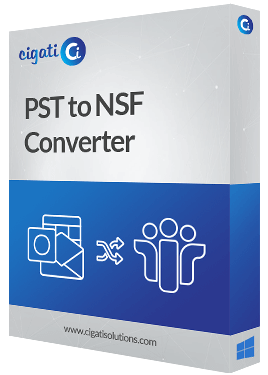Cigati
MBOX to Office 365 Migration Tool
Securely Export MBOX Files to Office 365 and the Live Exchange Server
The Cigati MBOX to Office 365 Migration Tool is the finest utility that assists the users to import MBOX files into the Office 365 email client. It consists of a lot of multiple features that make the whole migration process smooth. Furthermore, the tool also offers to import the MBOX files into the Live Exchange Server. You can select not only one but several MBOX at once to migrate.