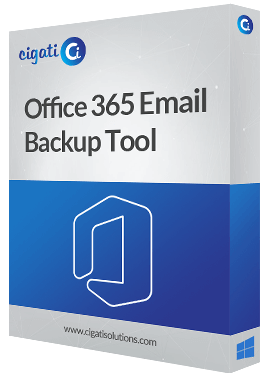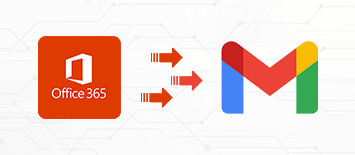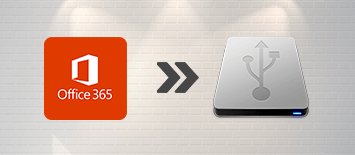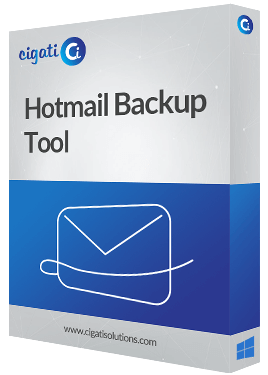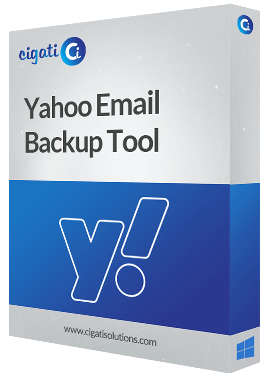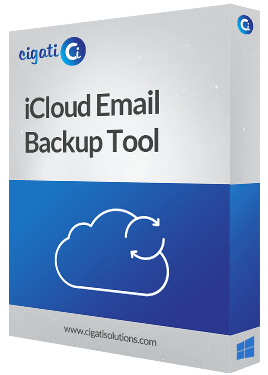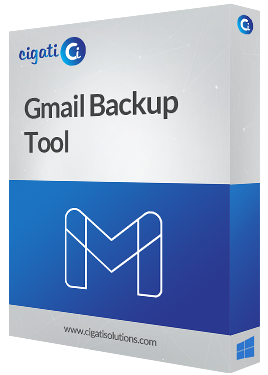Office 365 Email Backup Tool
A Robust Tool to Backup and Migrate Office 365 Mailbox to Different Formats
Office 365 Email Backup Tool is a prominent solution to backup and migrate Office 365 email data, including all the attachments. It can effectively save your Office 365 mailbox in MSG, JSON, HTML, EML, PST, DOCX, etc. You can also shift the Office 365 mailbox to various email clients such as Gmail, Yahoo Mail, Thunderbird, IMAP, Hotmail, etc. Moreover, the tool also allows restoring the OST and PST files into the Office 365 account.