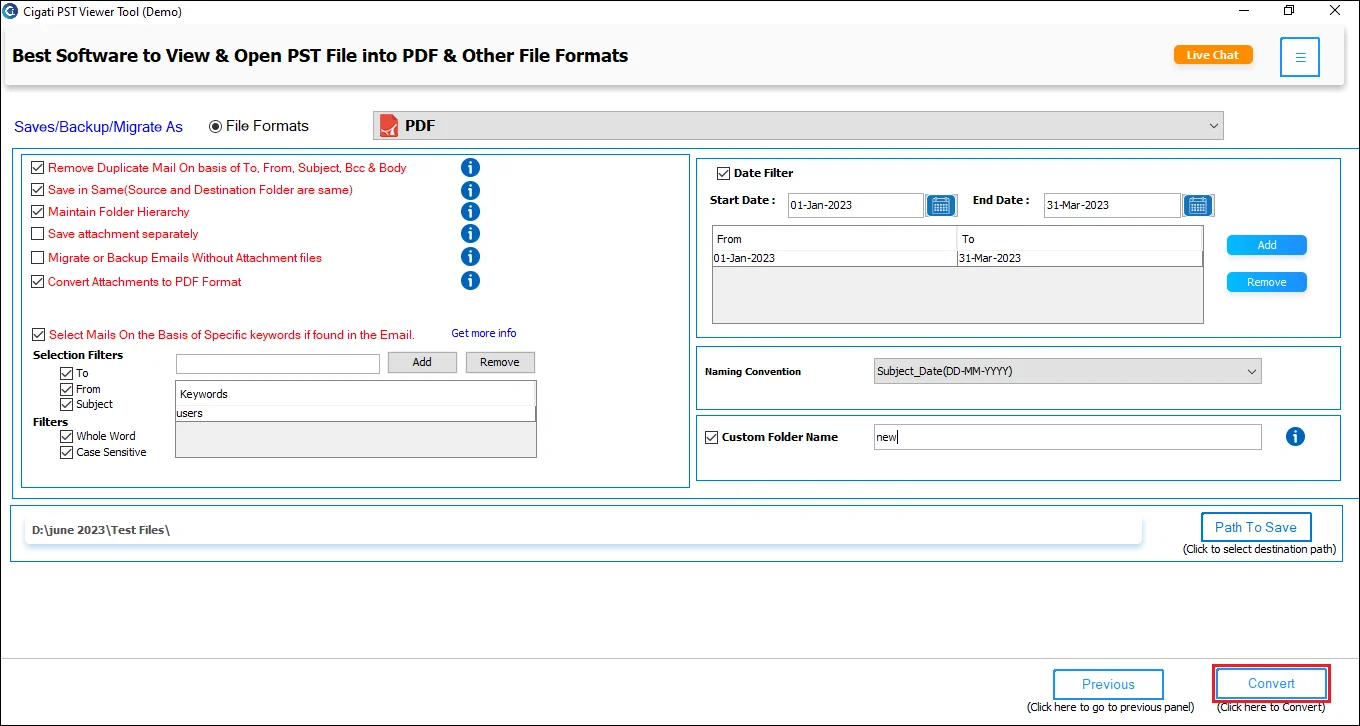PST Viewer Tool
4.7
Step-by-Step Guide to Open and Convert PST Files to PDF Format
A user-friendly application with an intuitive design for beginners to navigate effortlessly.
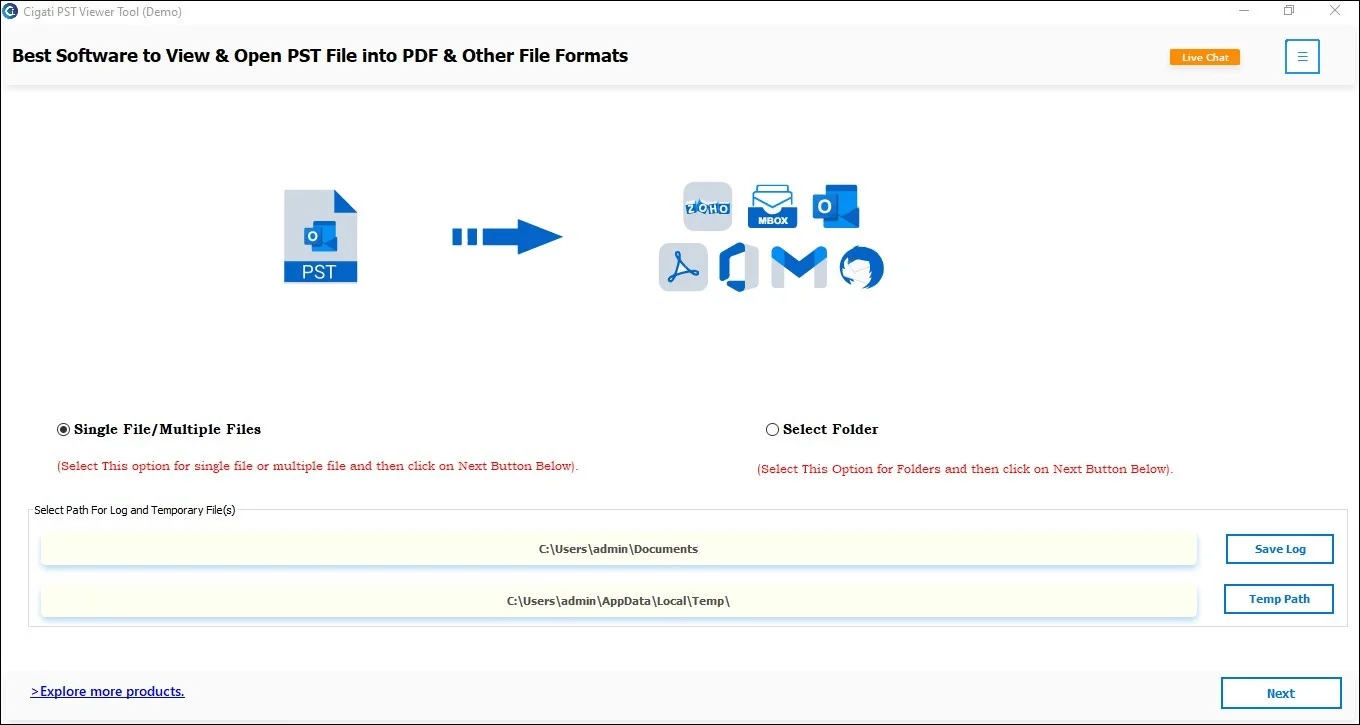
Download and launch the Cigati PST Viewer Tool on your local system.
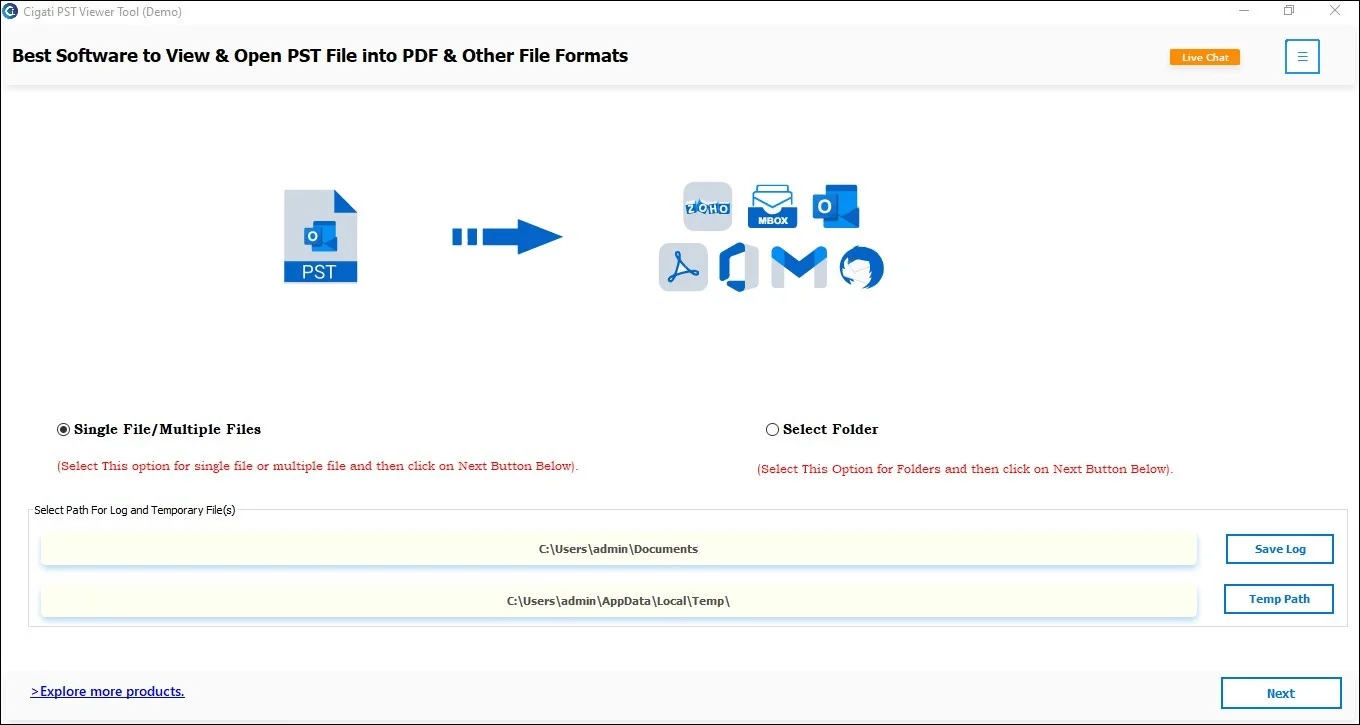
Choose between Single File/Multiple Files or Select Folder to add a PST file, then click Next.
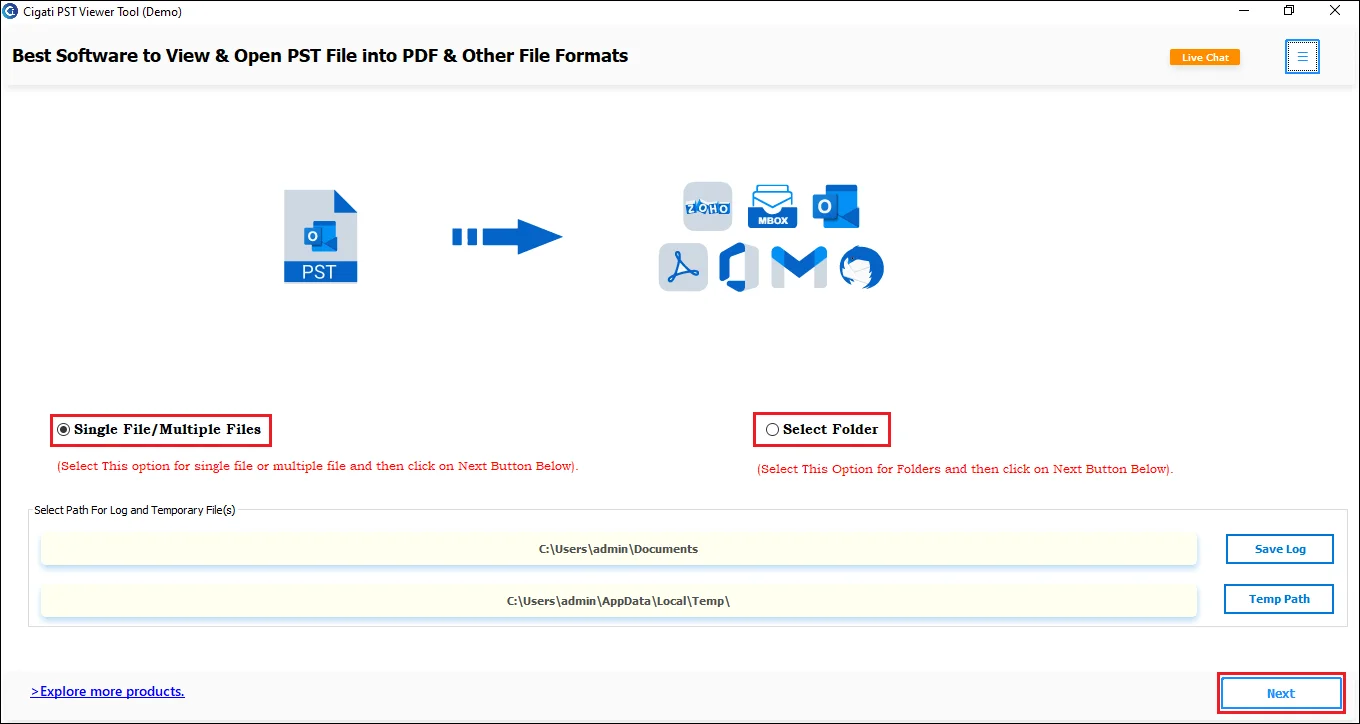
Select Files or Select Folder to choose a PST file, and click Open to add it/them.
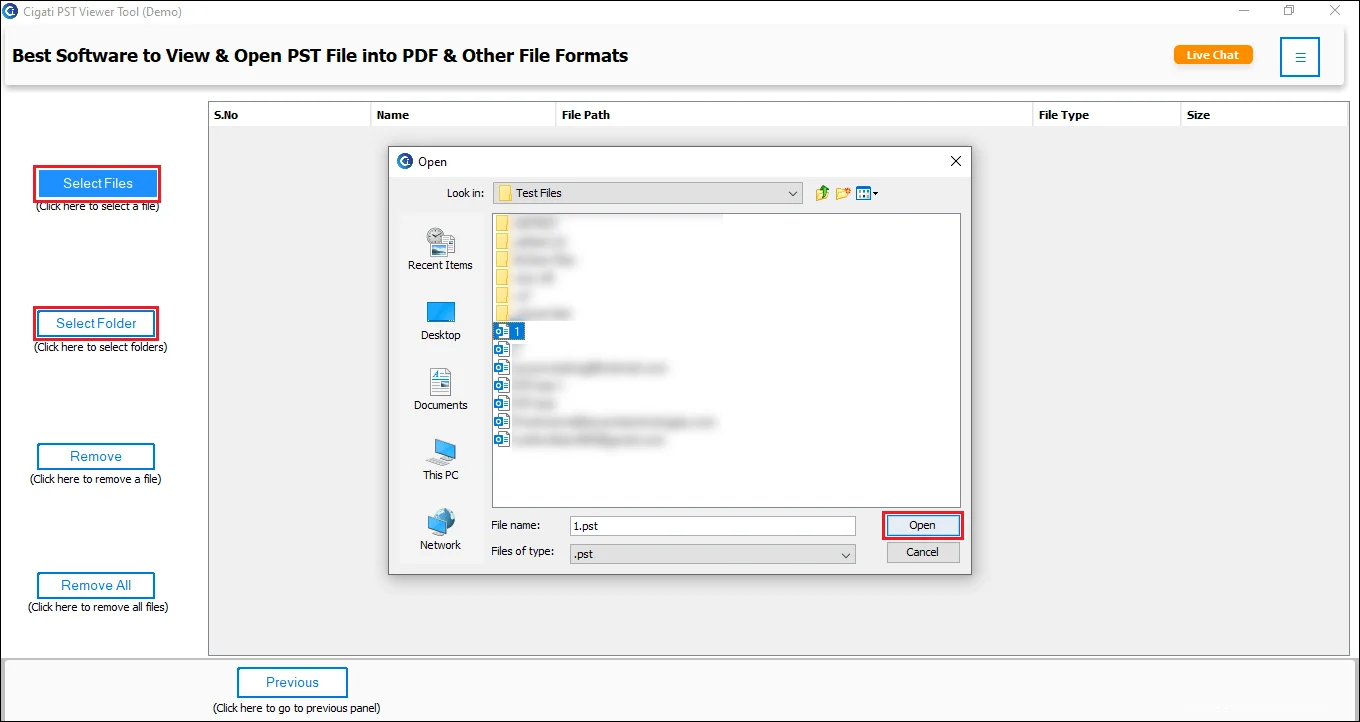
You can now view the added PST file in the list. Click Next to continue.
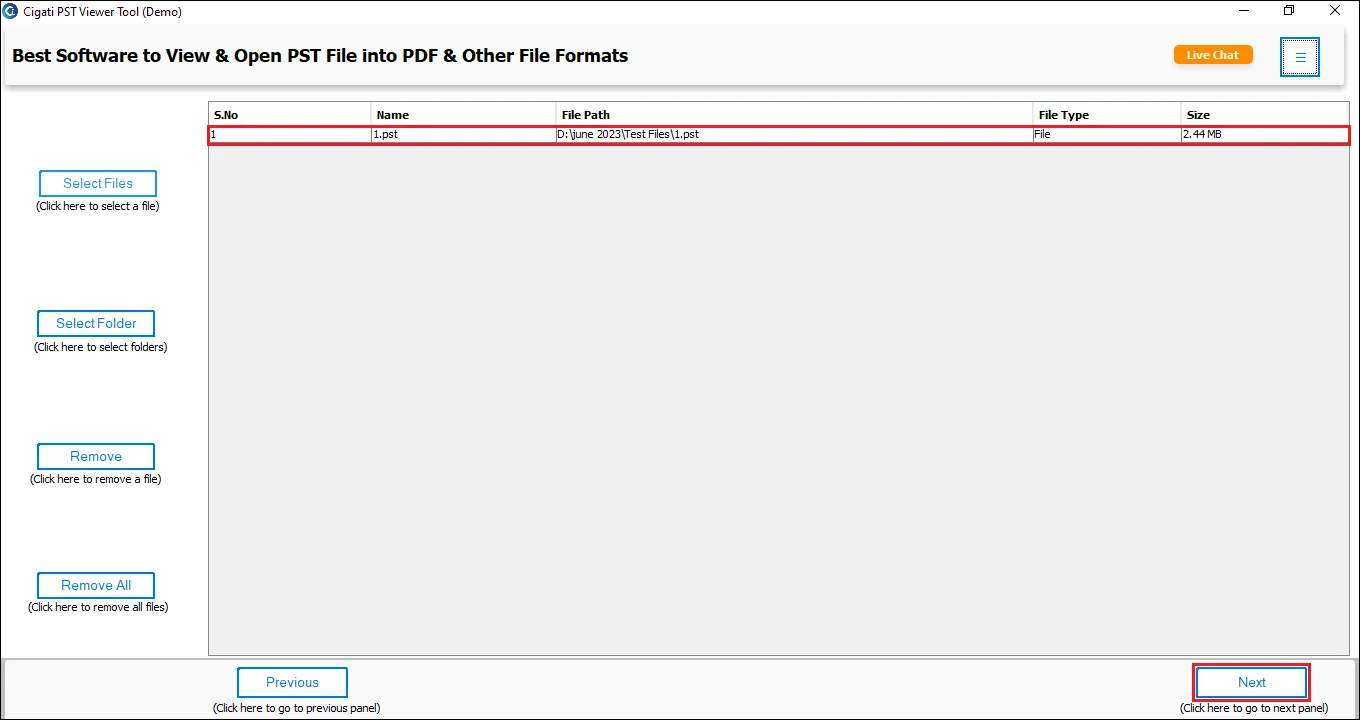
Choose the folders you want to convert and click the Next button.
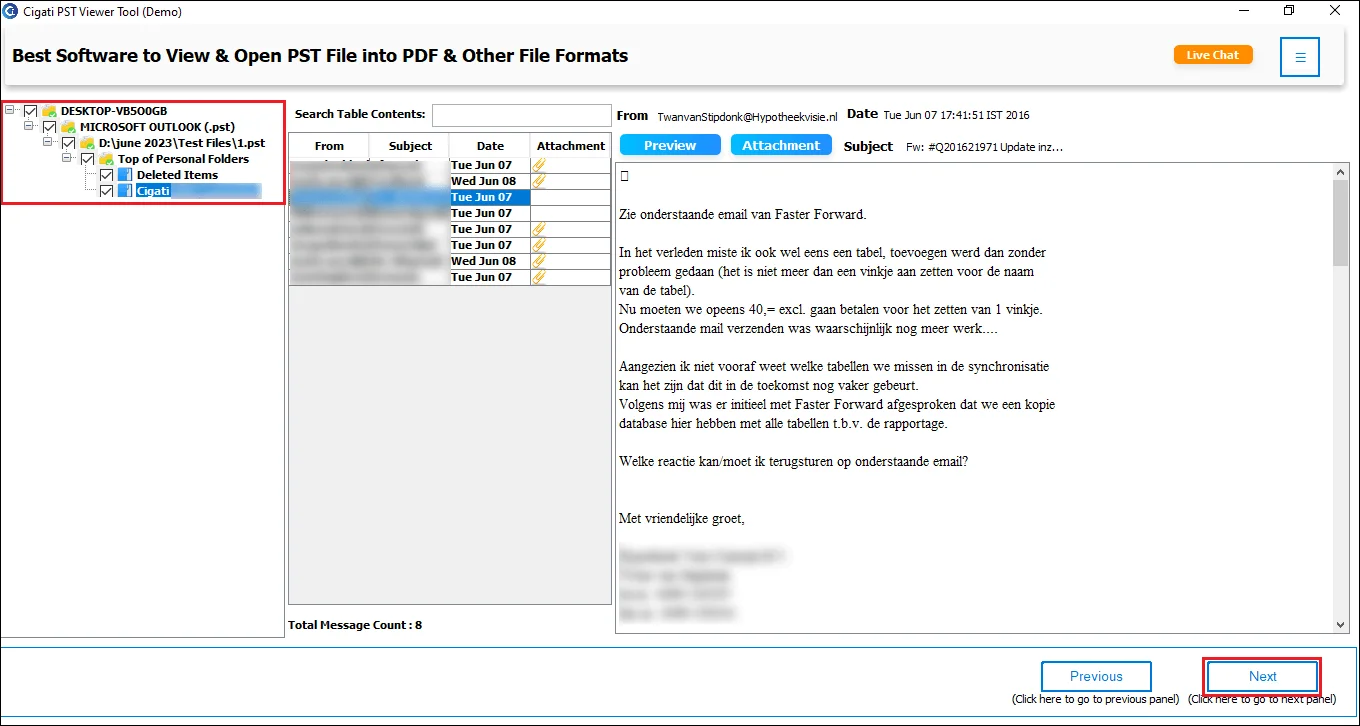
Now, select the PDF format as the saving file format.
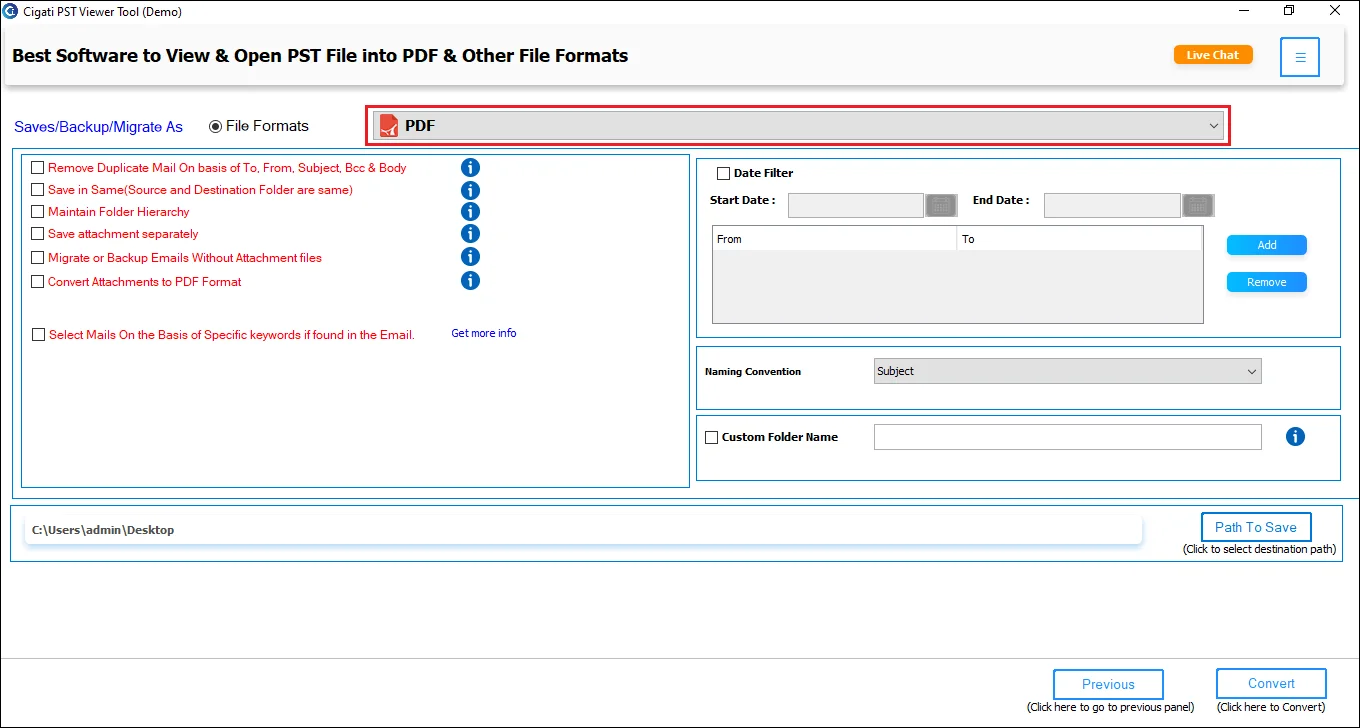
You can use the option to Remove Duplicate Emails based on To, From, Subject, and Body.

Check the Save in Same option to save the email in the same-named folder.
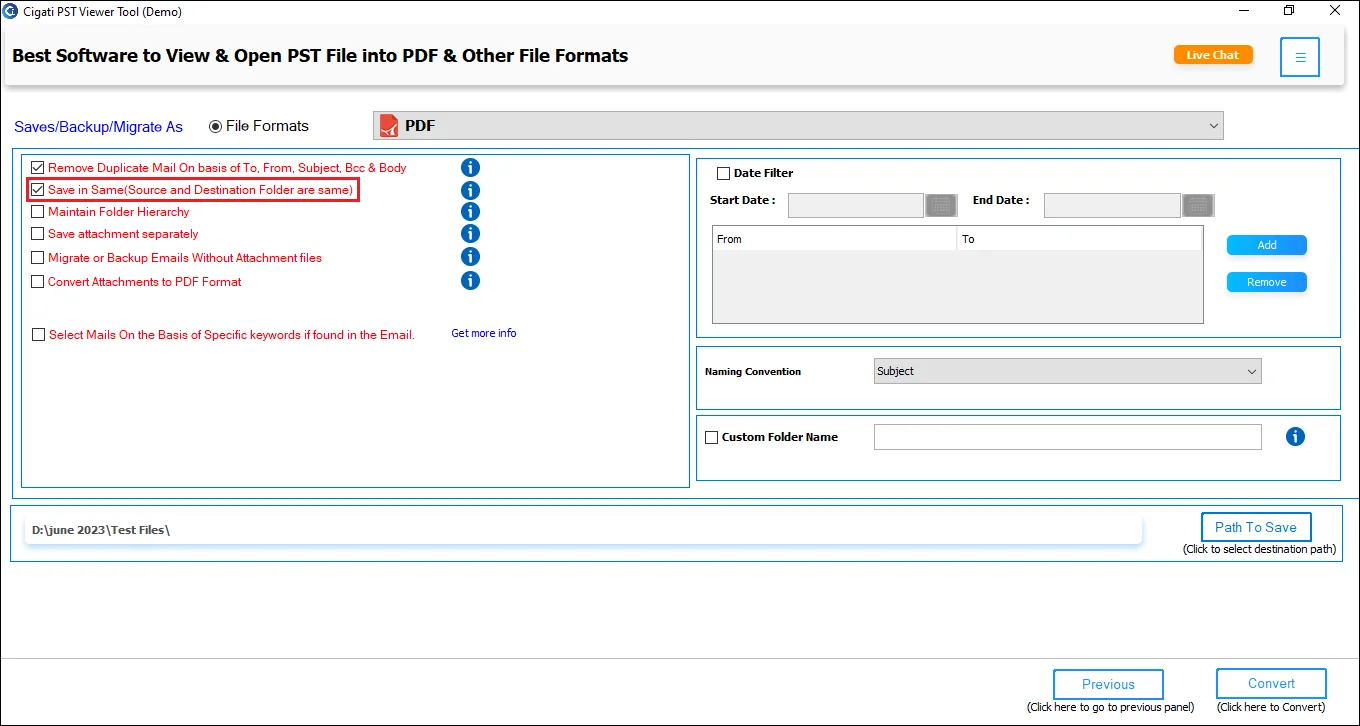
Tick the Maintain Folder Hierarchy option to save the emails in the same email hierarchy.
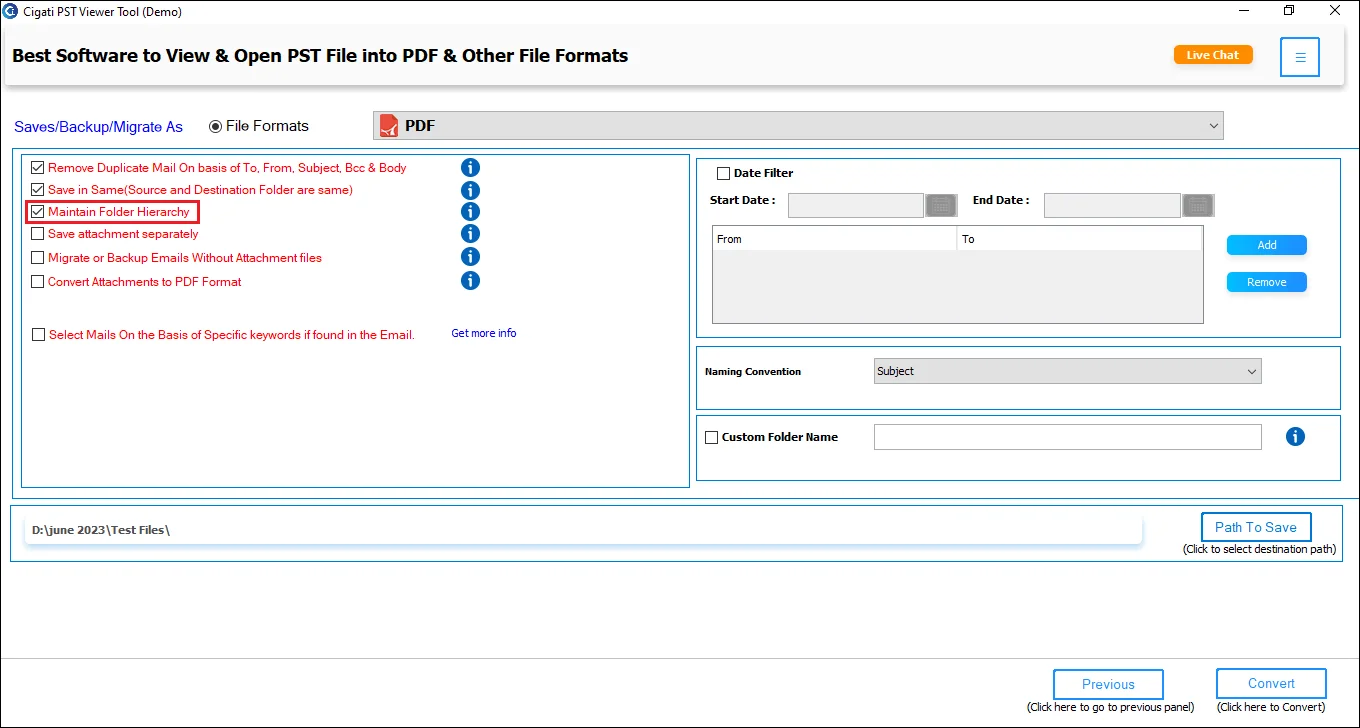
Check the Save Attachments Separately option to save email attachments in separate folders.

Select the Migrate or Backup Emails without Attachment files option to exclude mail attachments.

Check the Convert Attachments to PDF Format option to save your attachments in PDF format.
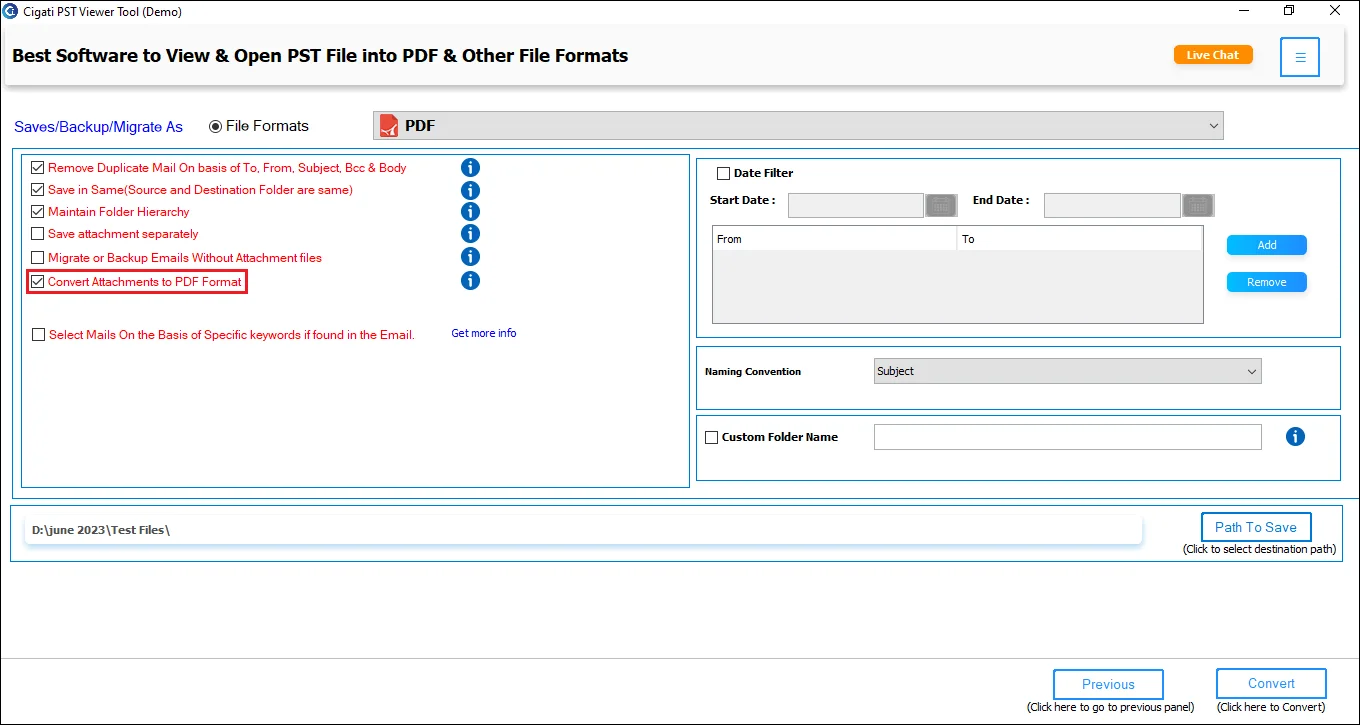
Tick the Select Mails on the Basis of Specific Keyword option to find emails with specific keywords.
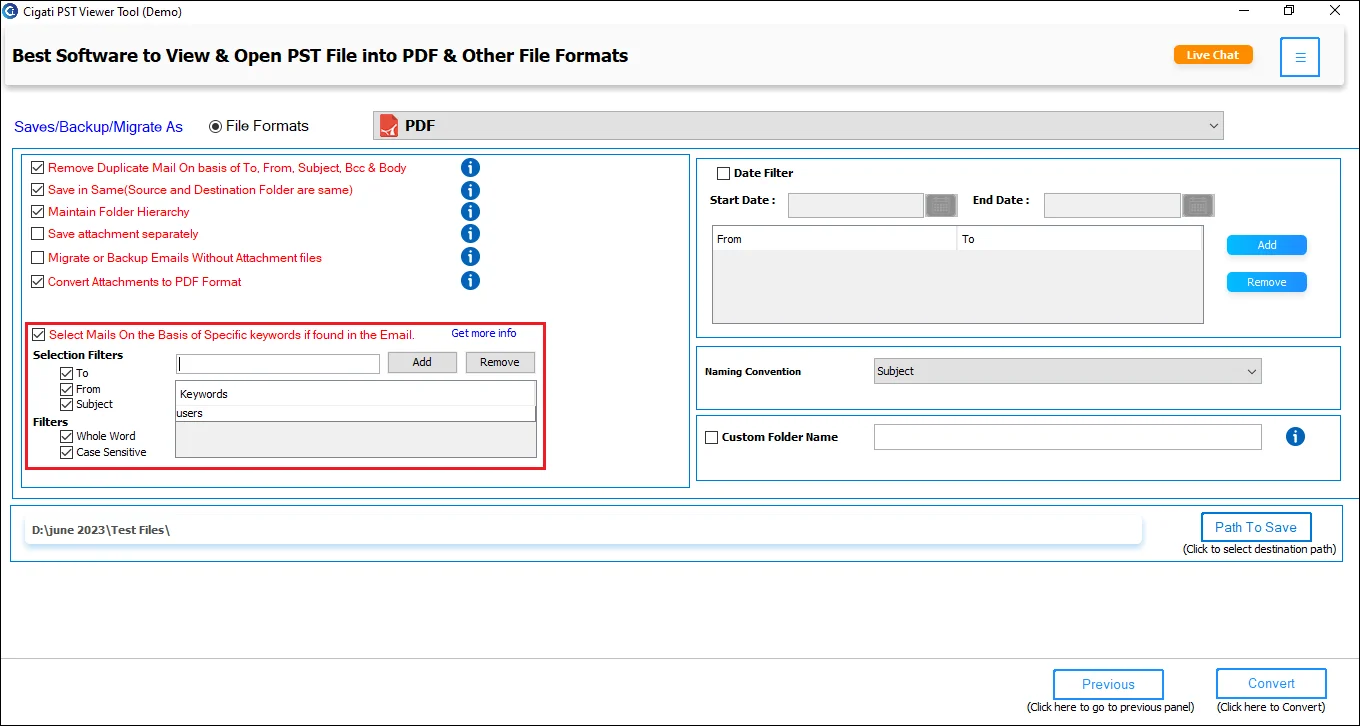
The Date Filter helps to perform the selective conversion process.
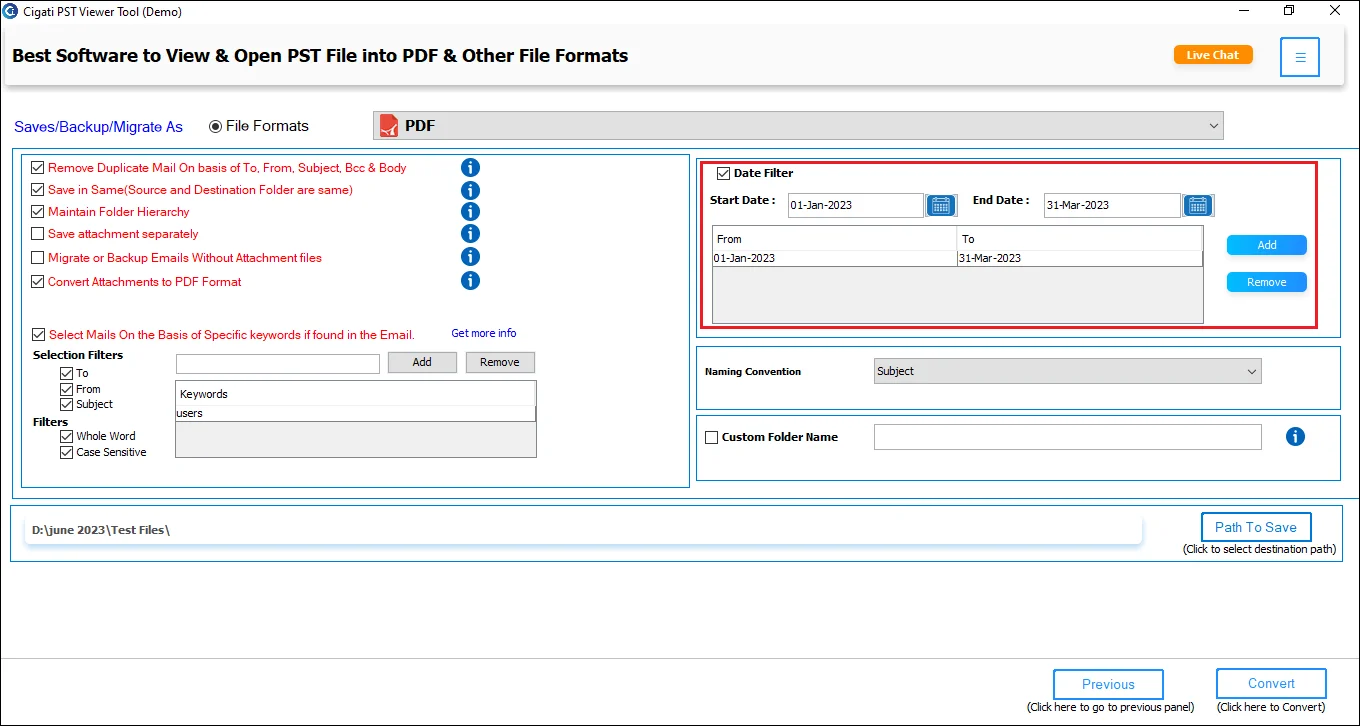
Opt for the Name Conversion feature accordingly.
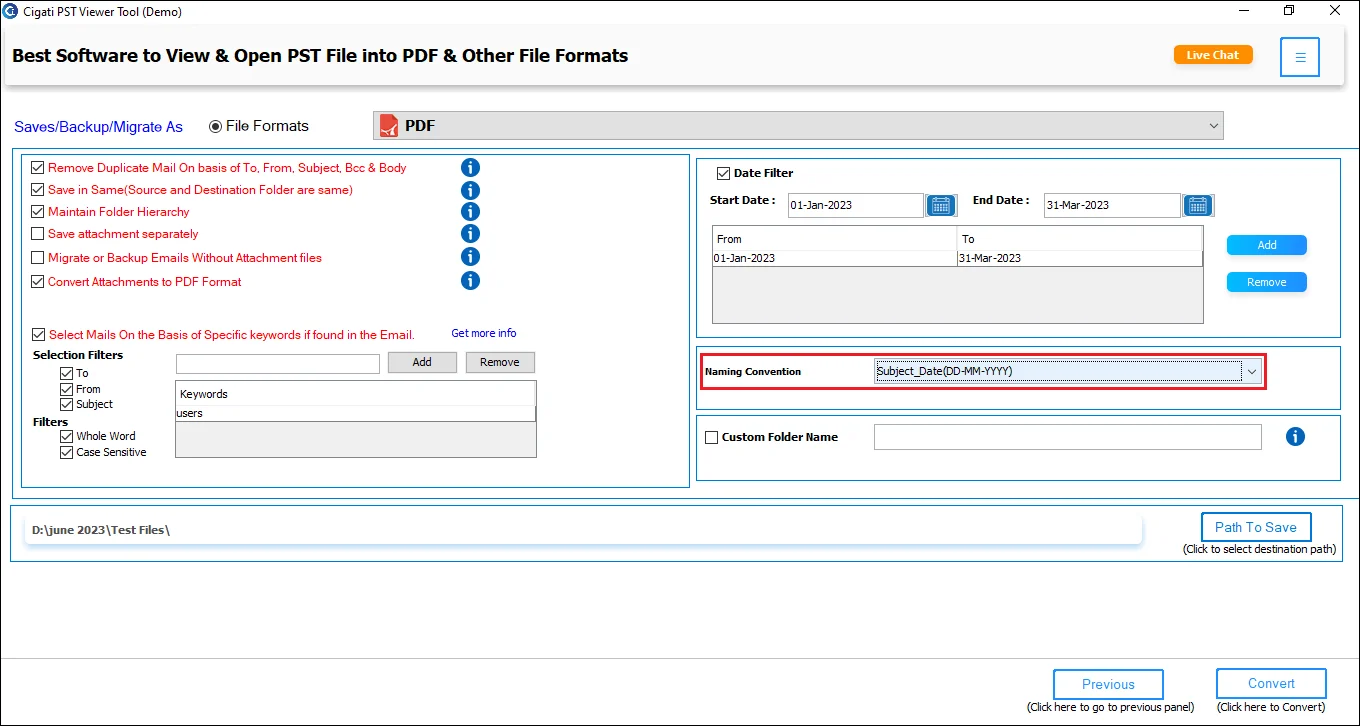
Select the Custom Folder Name option to provide a custom name for the folder where the output files will be saved.
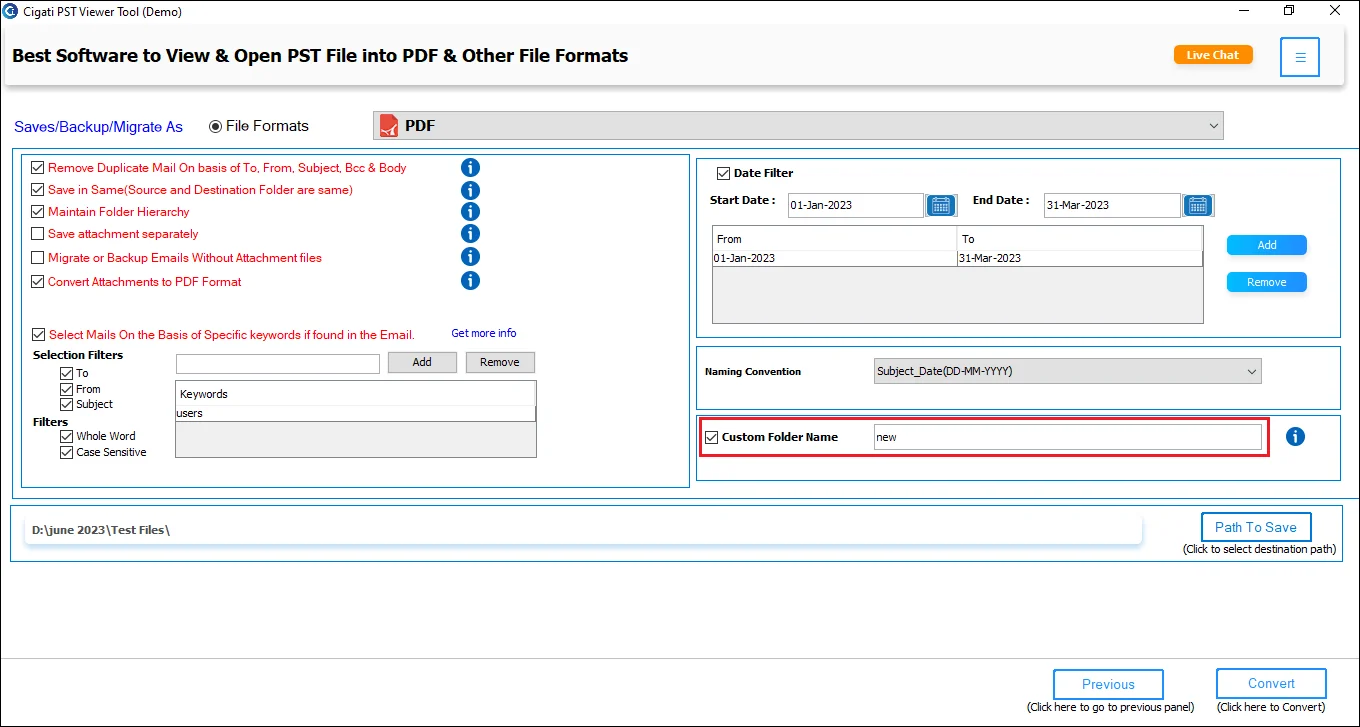
Click Path to Save to set the location for downloading the newly created file.
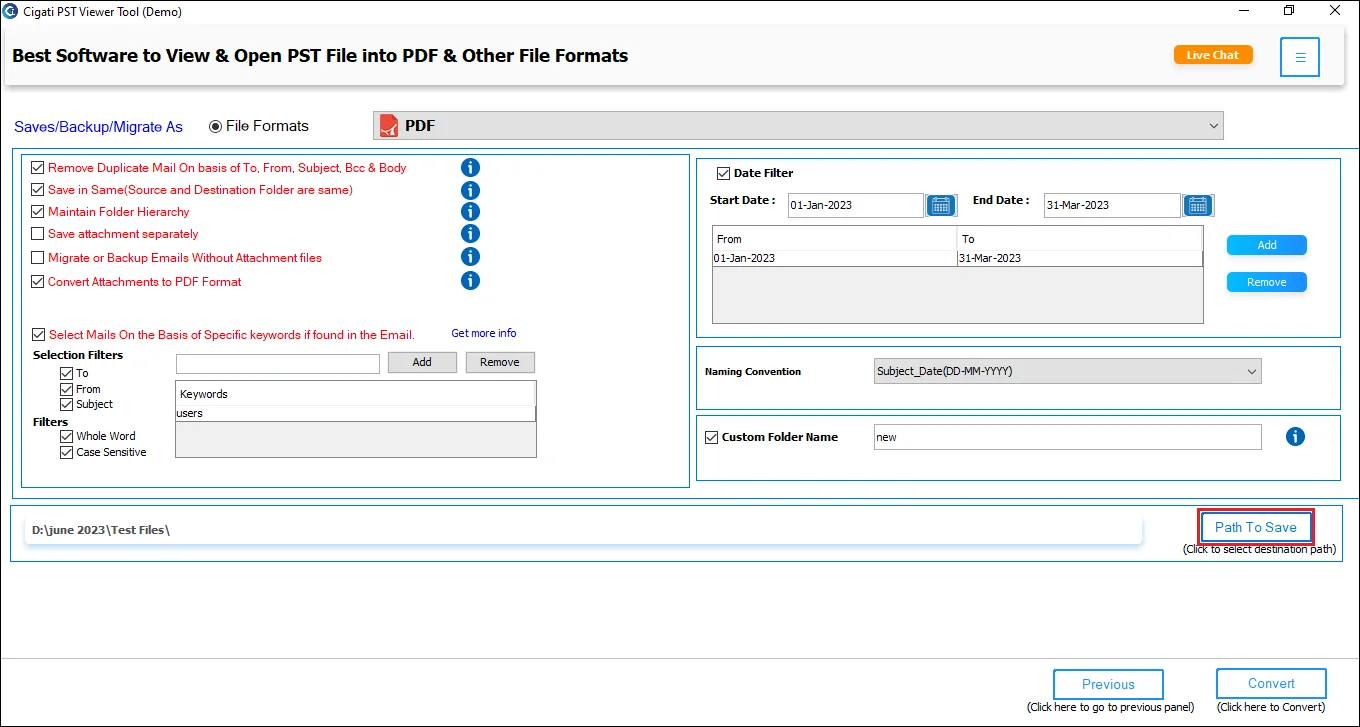
Finally, click the Convert button to begin the conversion process.