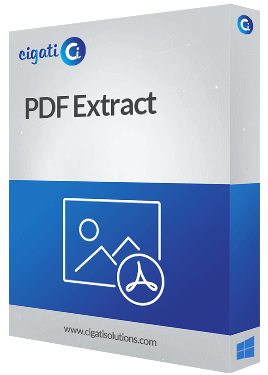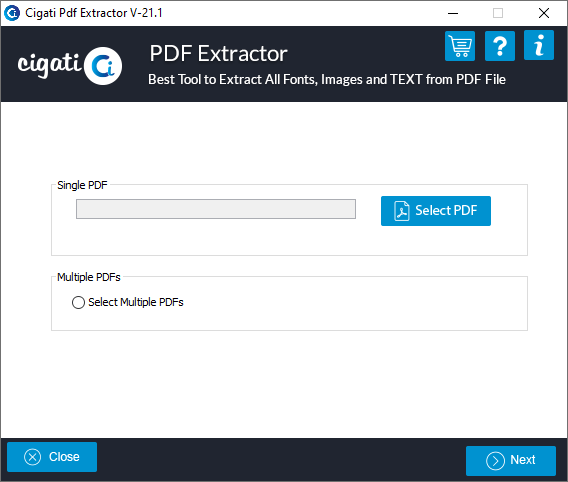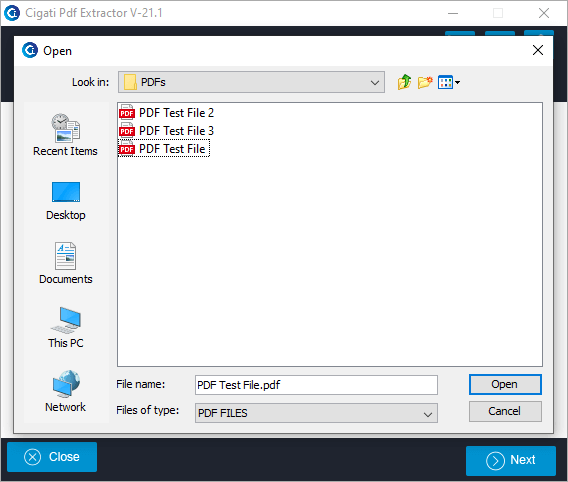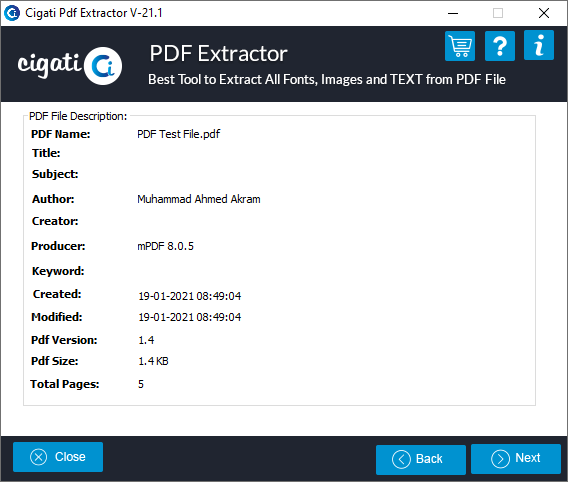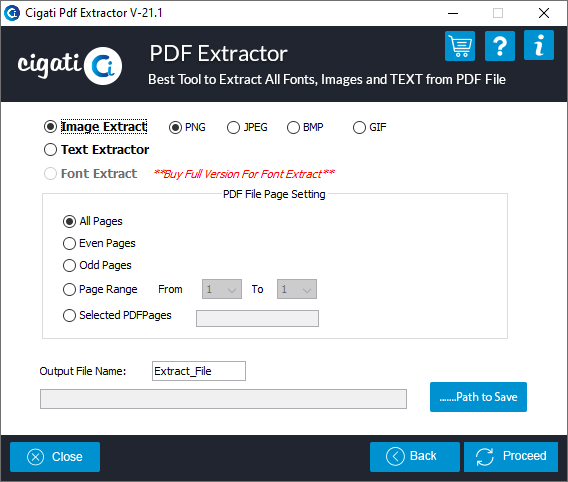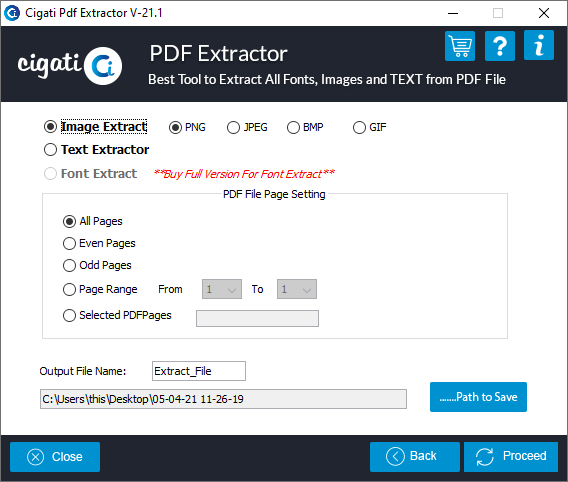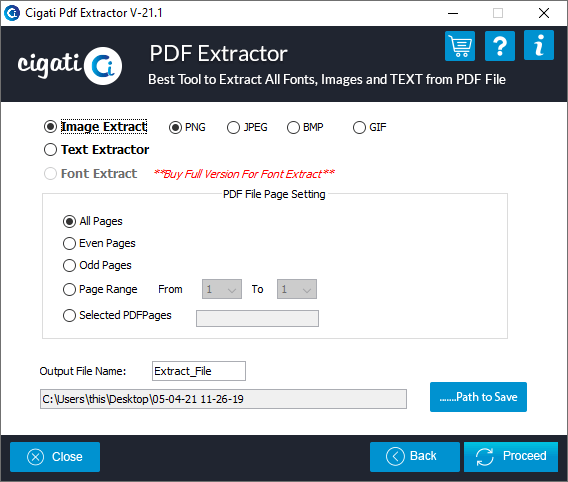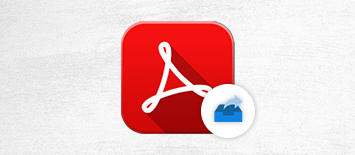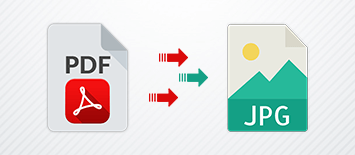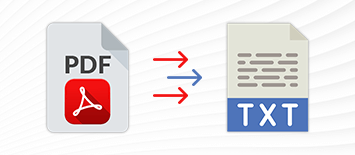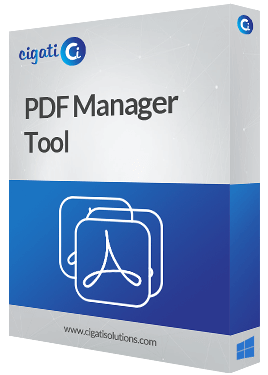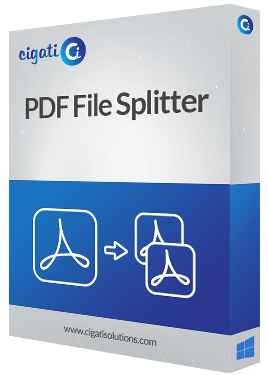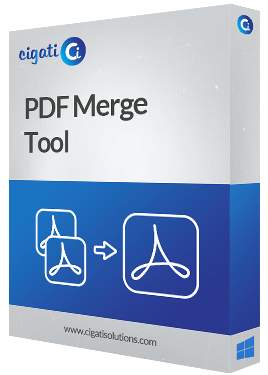Cigati
PDF Extractor
An Advance PDF Extractor Tool for Extracting Fonts, Images, and Text from PDF files
Cigati PDF Extractor is an efficient software to take out texts, images, and fonts from a PDF document without altering the original file. It provides various features like multiple file selection, page setting, showing file description, etc. Apart from that, the software has a plain layout such that a beginner-level user can use this software.