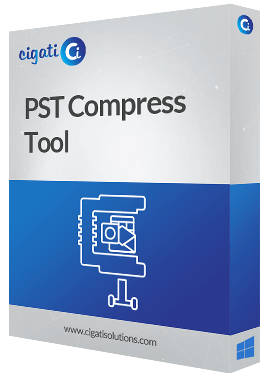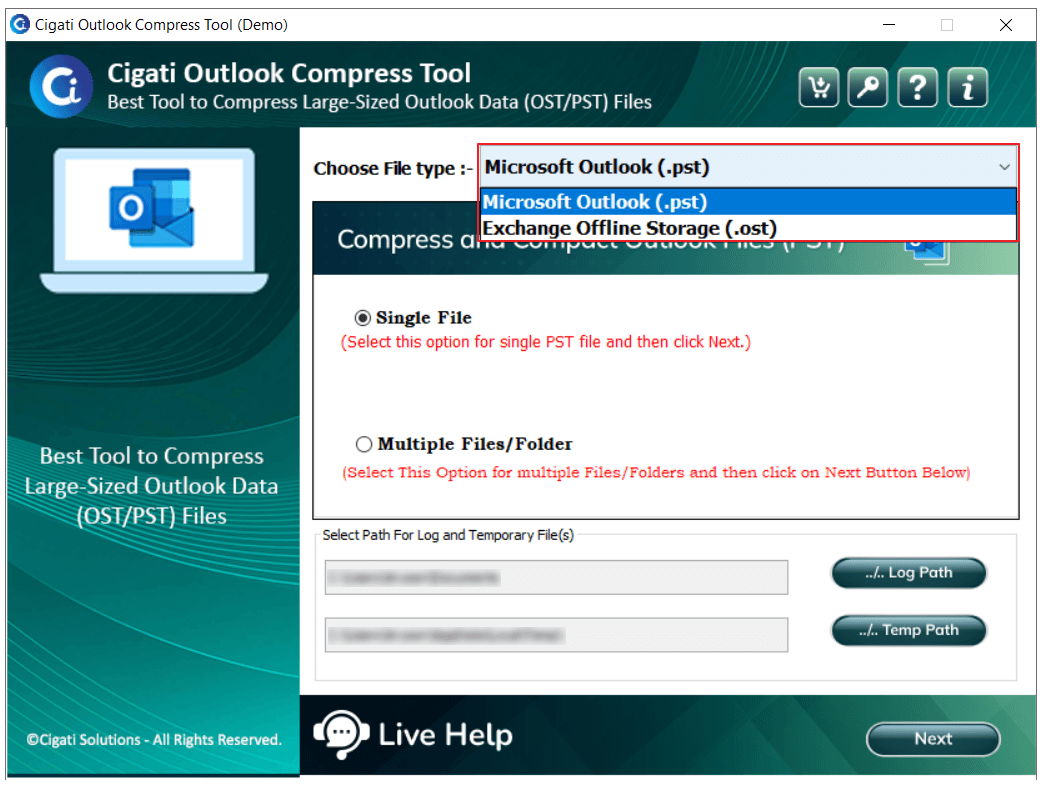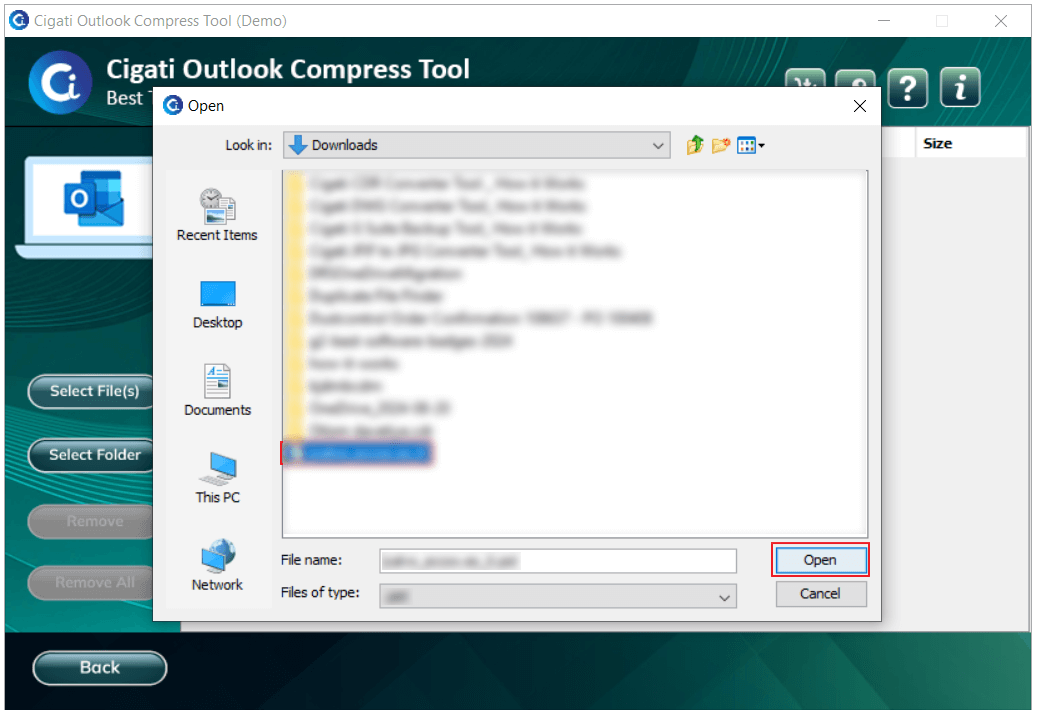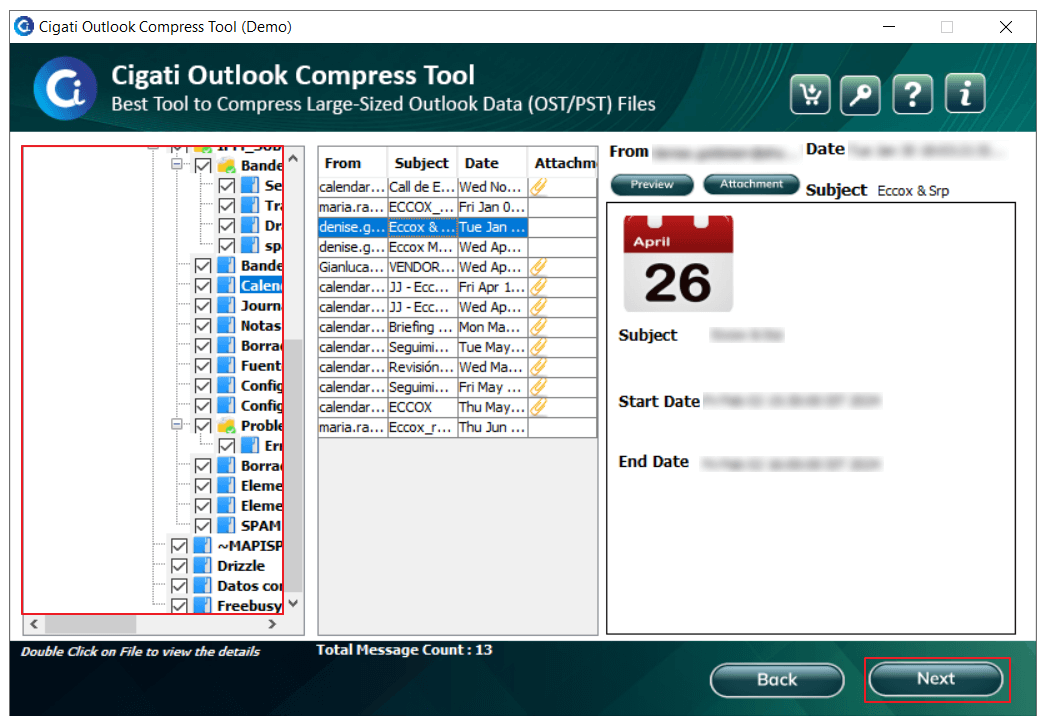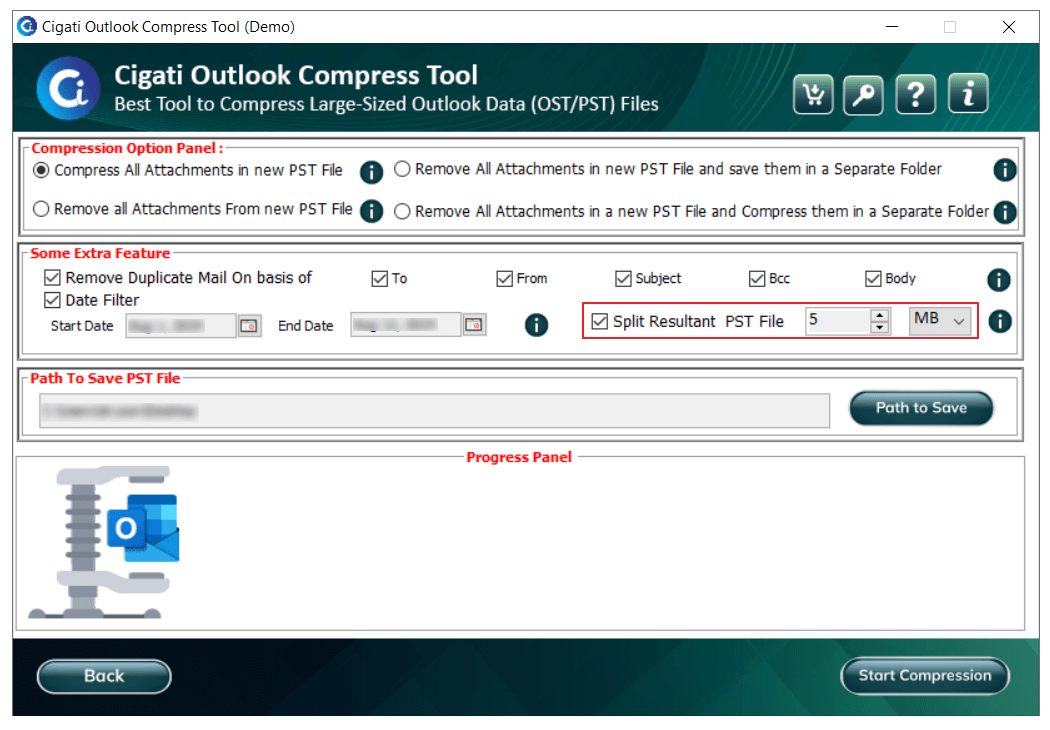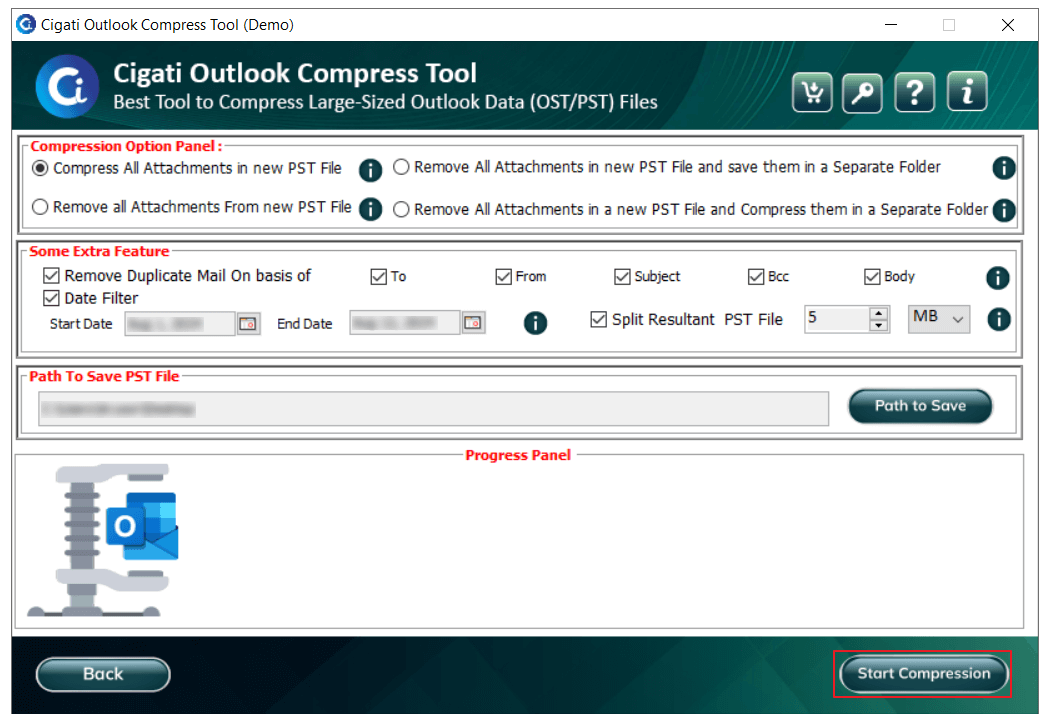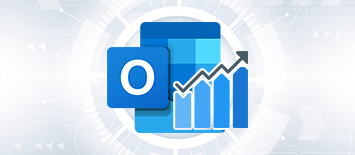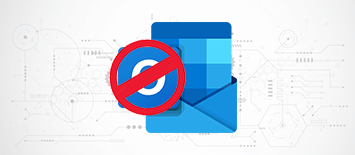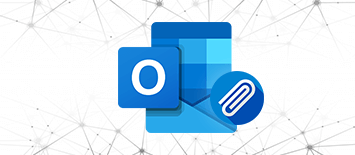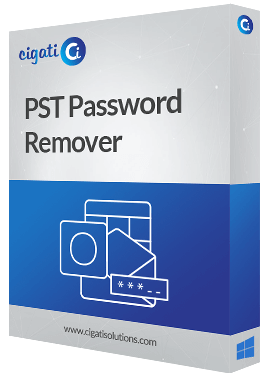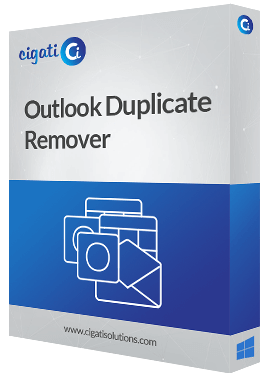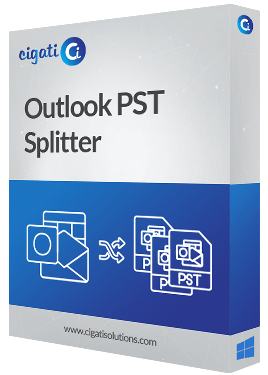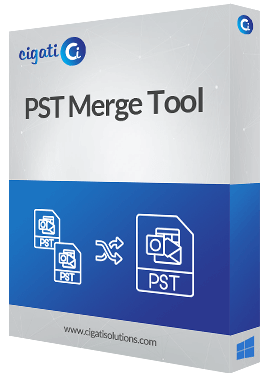Cigati
PST Compress Tool
Compress large sized PST documents using the advanced PST Compress Tool
Cigati PST Compress Tool is advanced software to reduce PST file size in a fast and efficient way. It compresses single as well as multiple PST documents at once. The software has a simple layout so that anyone can use the utility with ease. The demo version offers all the features as the complete software except limited file compression.