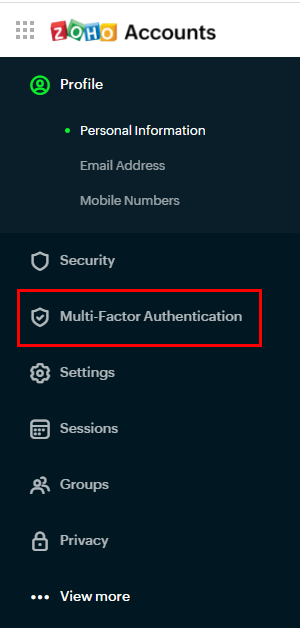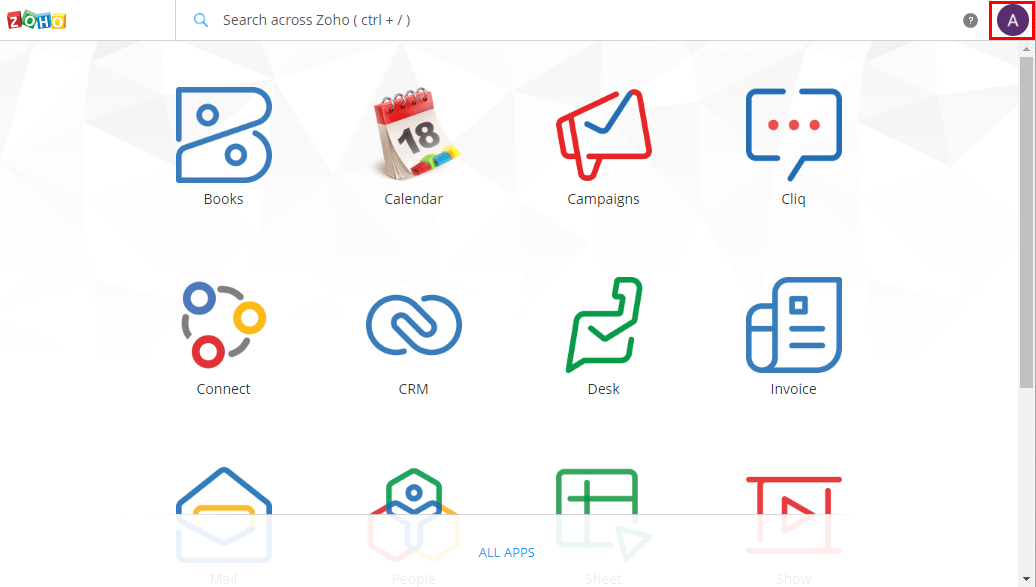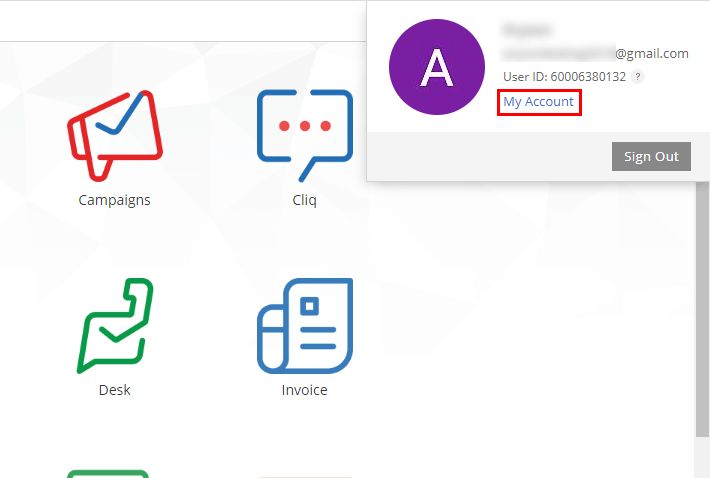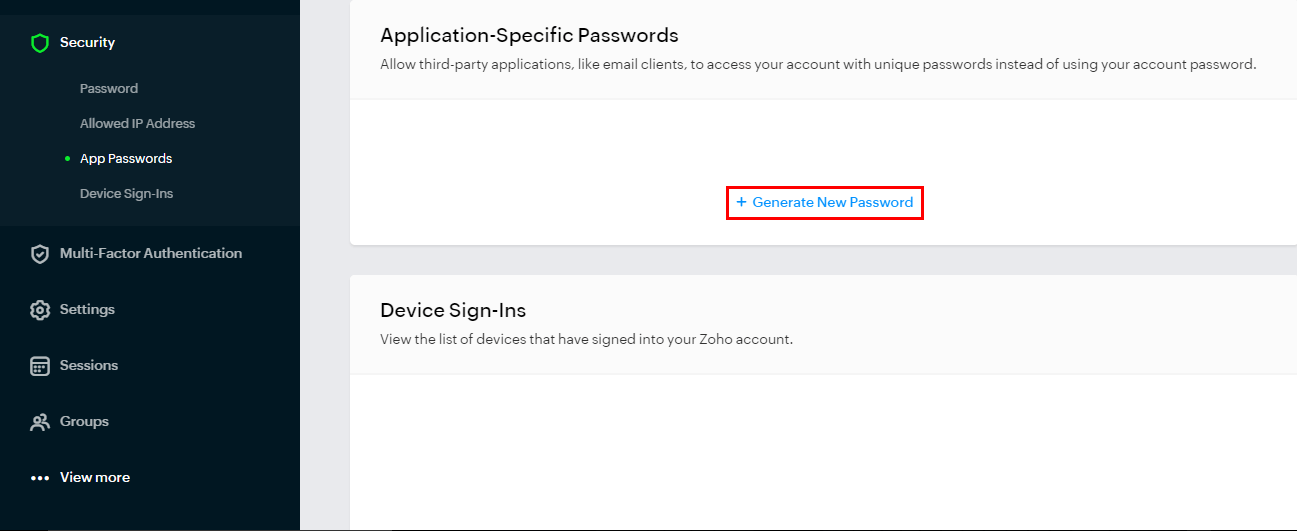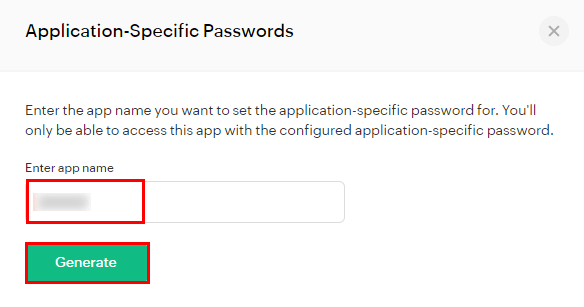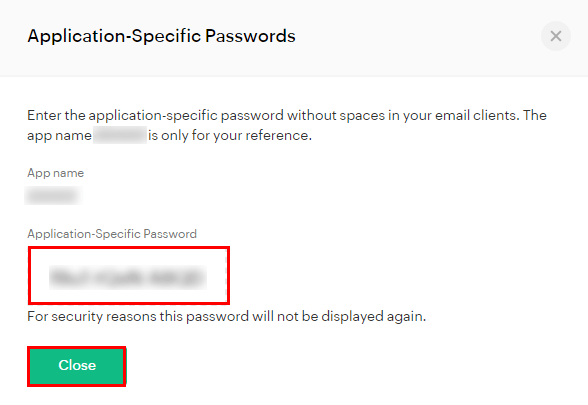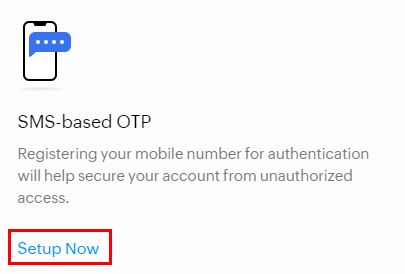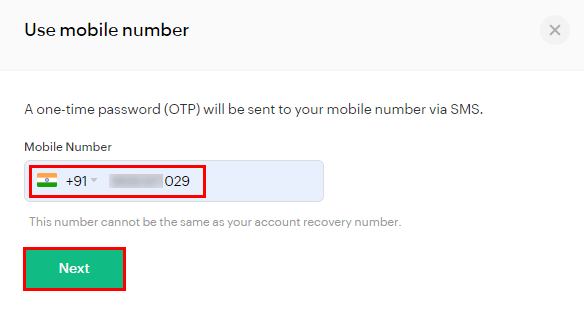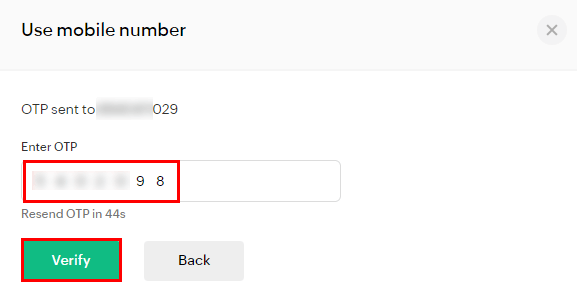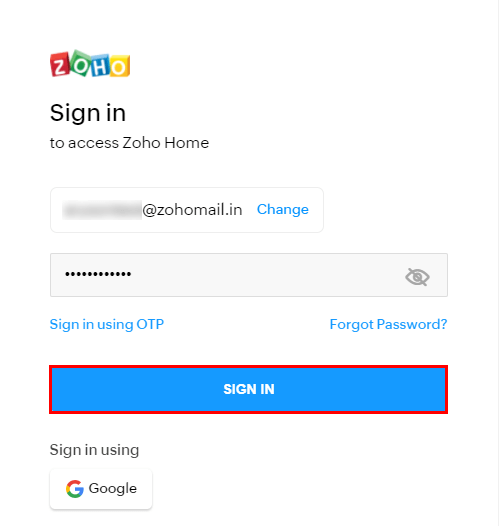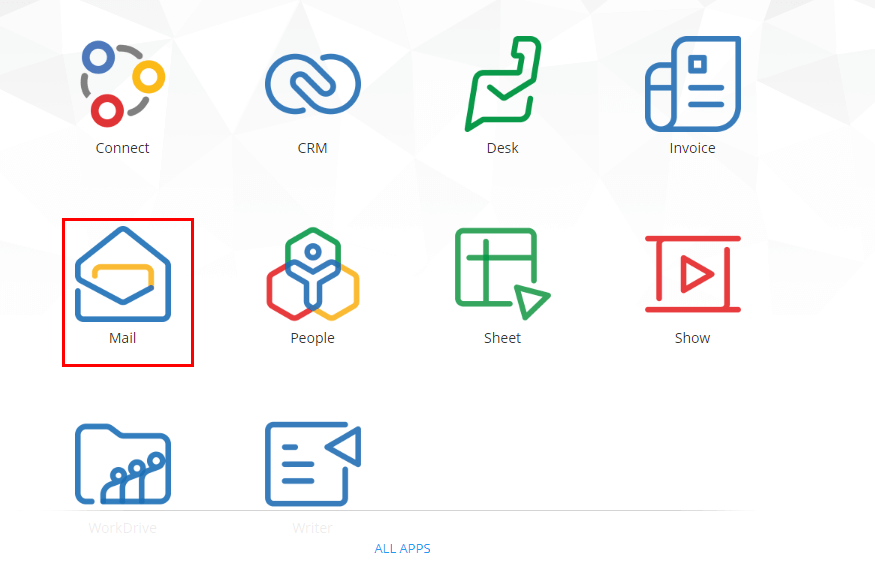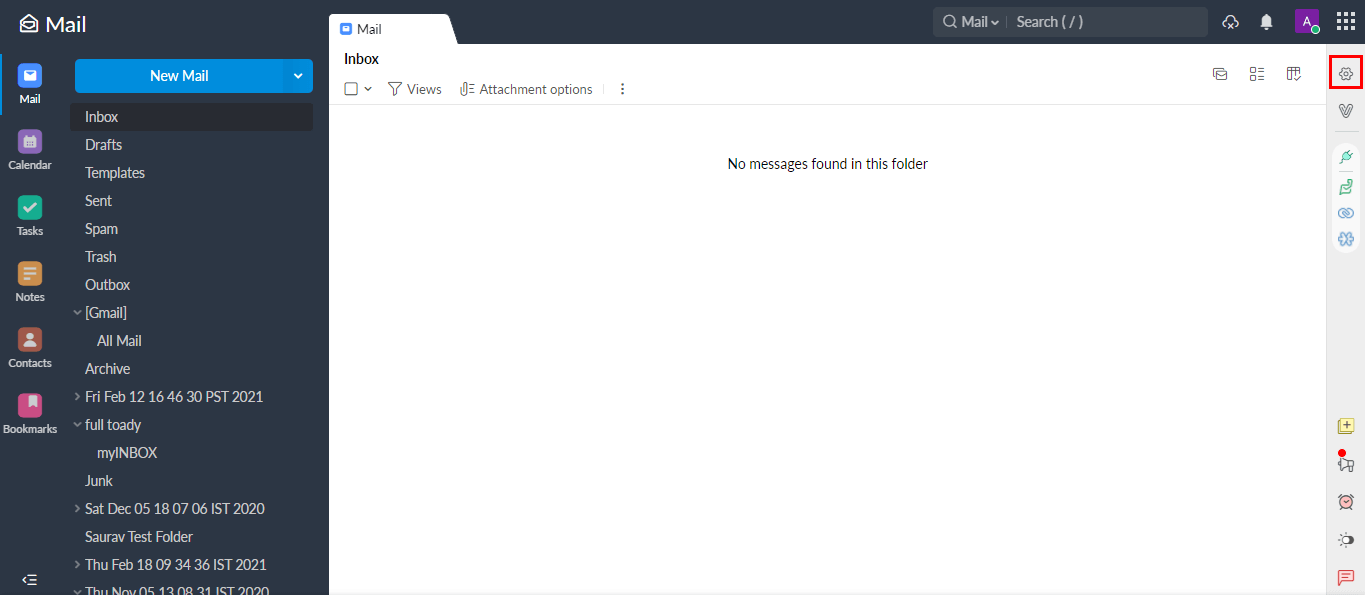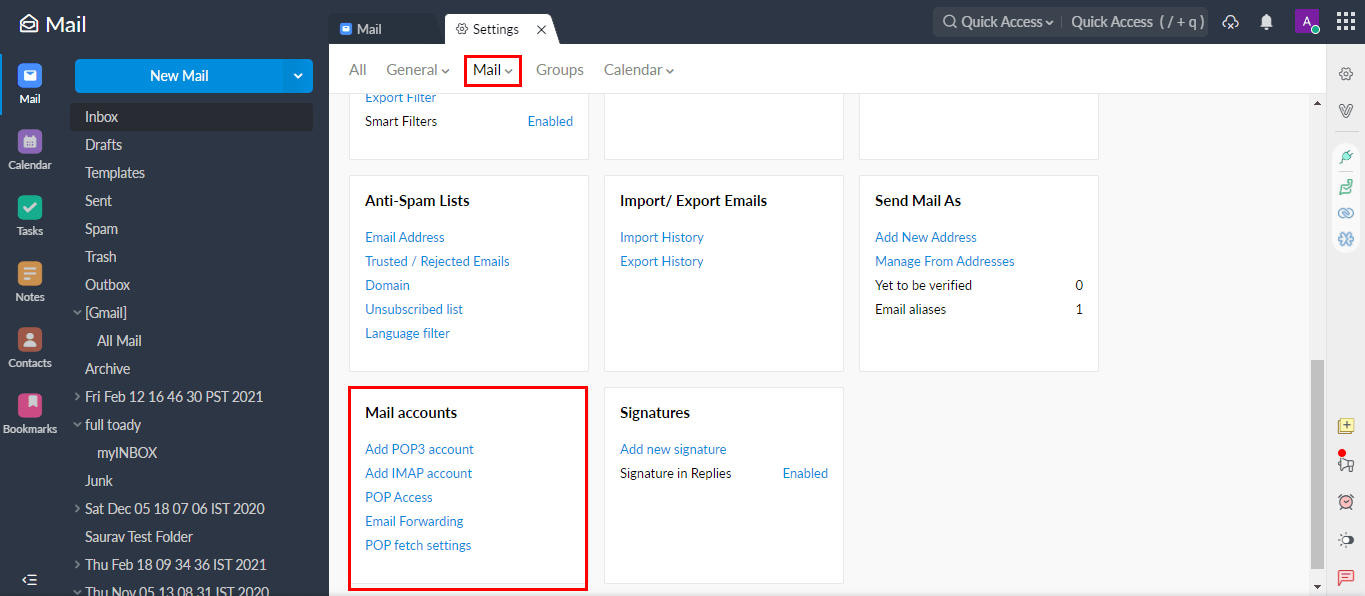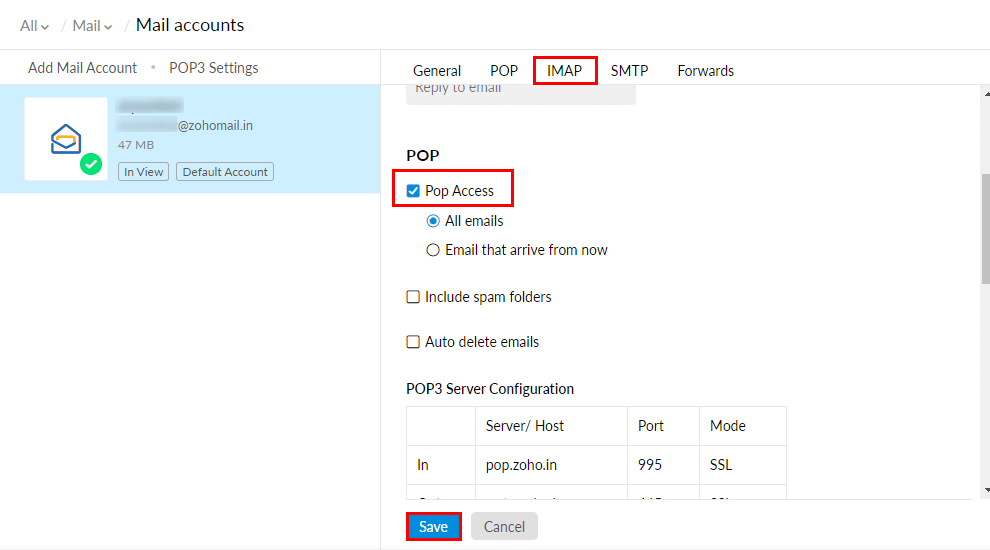How to Create an App Password in Zoho
How to Create App Permission Password
Note: To Create App Password In Zoho Account, You need to Enable the IMAP Access
After that, find the Security tab and click on it. Again choose the app passwords from the security tab.
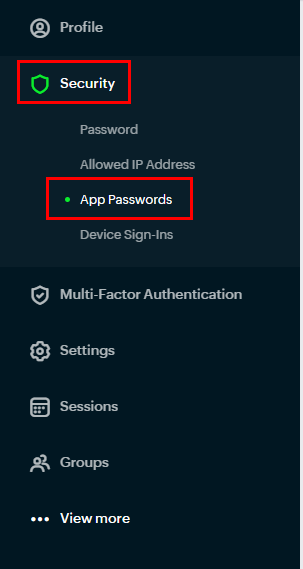
As you are changing the security of the account. Here you have to verify the account by entering the password.
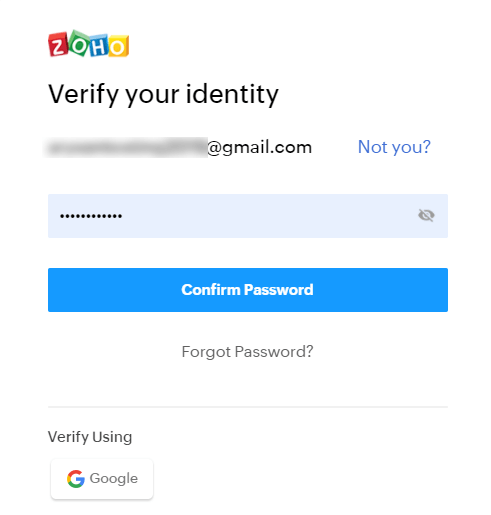
How to Turn-On Multi-Factor Authentication in Zoho
Firstly, Sign in to Zoho Account and click on the profile section of the account. Additionally, tap on the My account option.
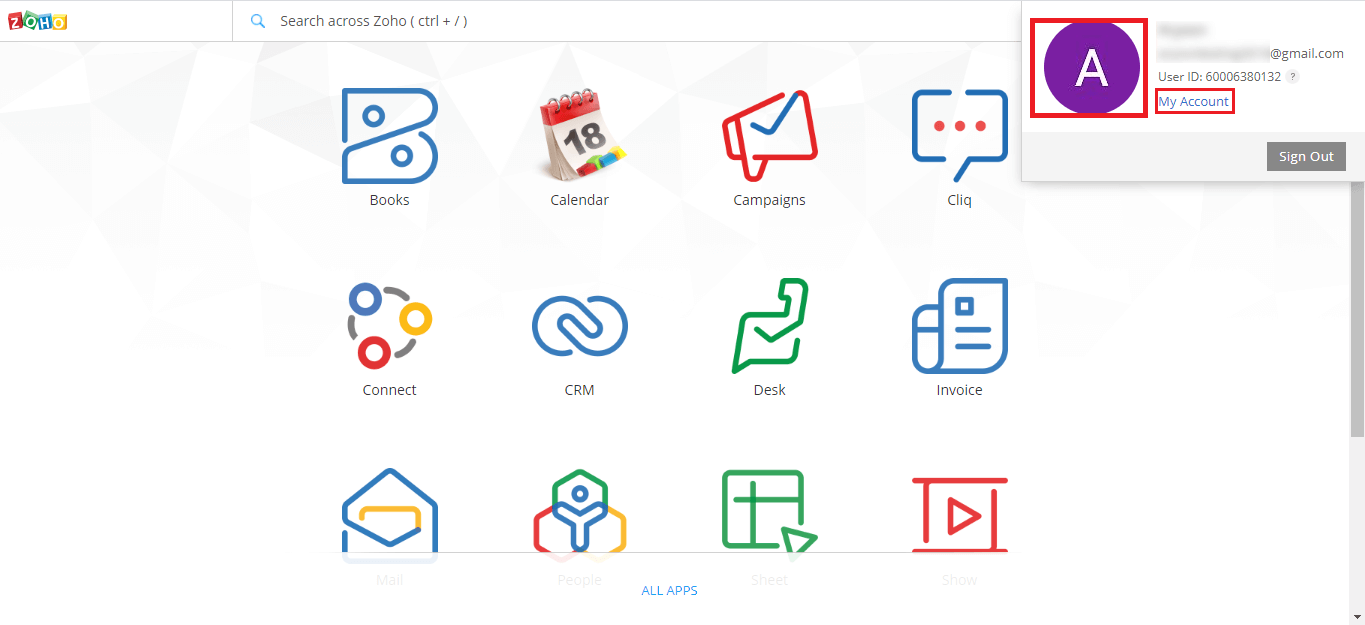
After that, click on the Multi-factor authentication option from the left side of the interface.